Configure with a Messaging Service (advanced)
Info
Flex Conversations requires Flex UI 2.0. If you are on Flex UI 1.x, please refer to Chat and Messaging pages.
Note that this is an advanced configuration and is fully optional. It is not required if you already performed the initial configuration.
If you don't have a specific use case for a Messaging Service, we recommend omitting it. If you do configure your phone numbers with a Messaging Service, then you need to also configure the following settings.
For accounts created on or after December 2021, this will be configured correctly out of the box. Also, the Conversations prerequisites UI in the Flex Console will prompt you to fix this before you can create your first Conversations Addresses.
To make sure your default Conversation Service is set correctly, navigate to Conversations > Manage > Defaults. If one of the options on the Default Conversation Service dropdown is Flex Chat Service or Flex Conversation Service, select that.
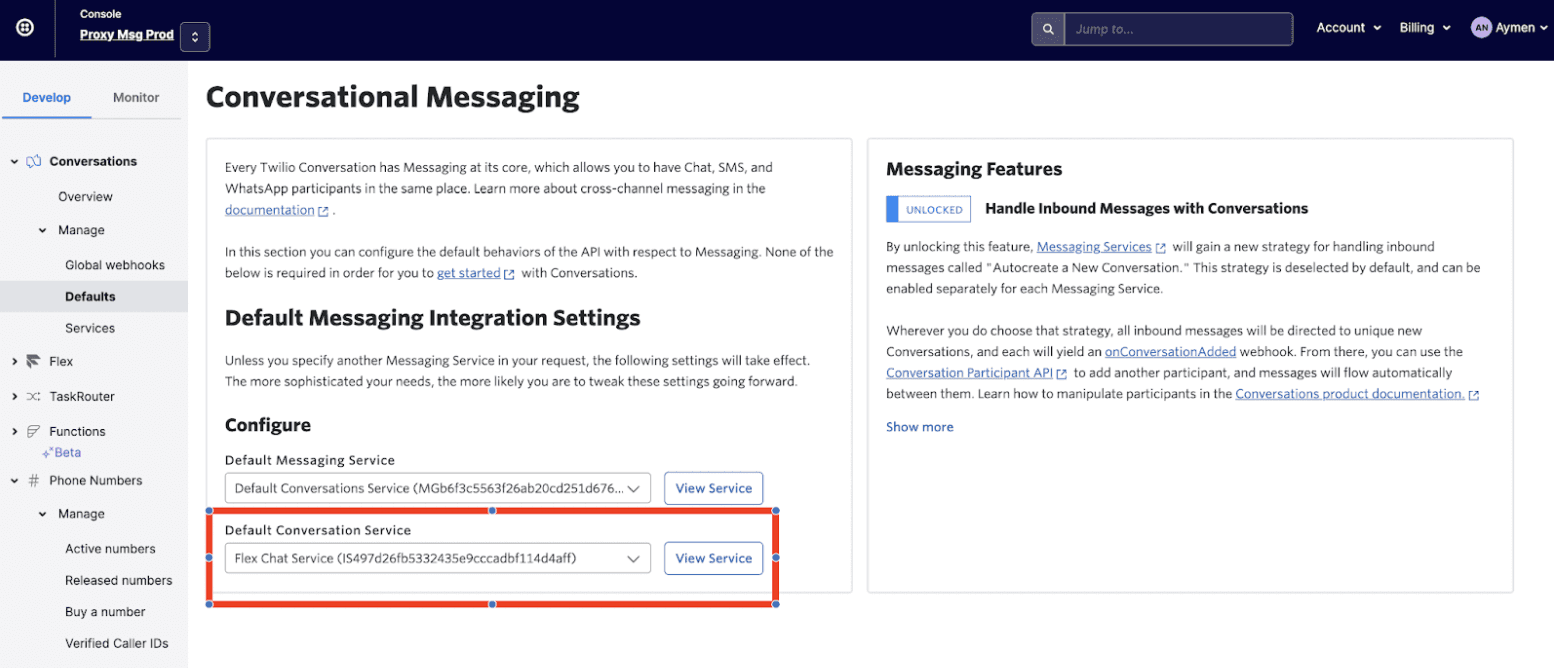
For accounts created on or after December 2021, this will be configured correctly out of the box.
Same as the previous step, under Conversations > Manage > Defaults, toggle "Handle Inbound Messages with Conversations" (if it is not already enabled). This will unhide some Console functionality.
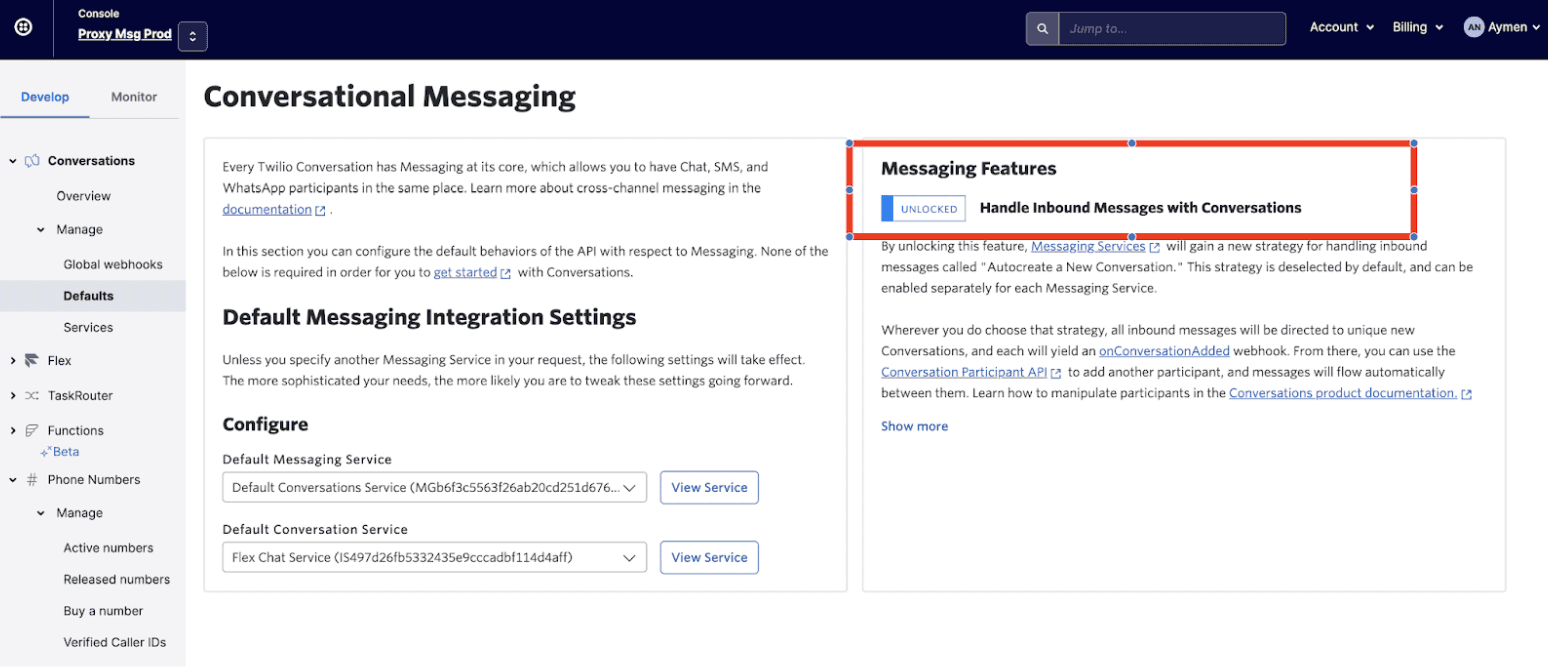
The configured number for Flex needs to be on the Messaging Service's sender pool. This is automatically handled when you set the Messaging Service under your phone number's settings. You can find the documentation on sender pools here.
Go to Messaging > Services > Default Conversations Service > Integration. Under Incoming Messages, choose "Autocreate a Conversation" as the way to handle inbound messages.
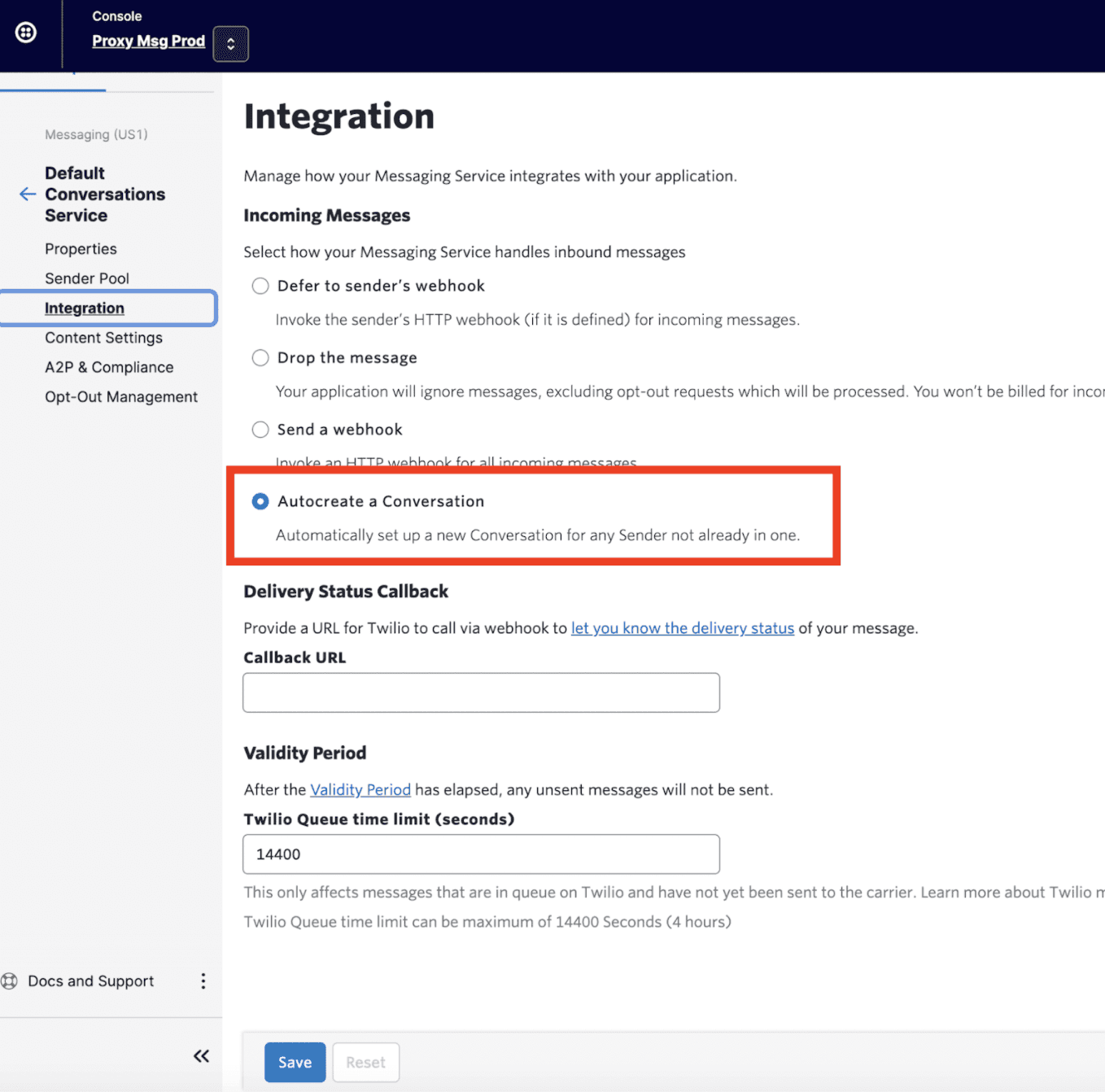
Under Phone Numbers > Manage > Active numbers, find the number you wish to configure and open it. Configure that number to use your Default Conversations Service.
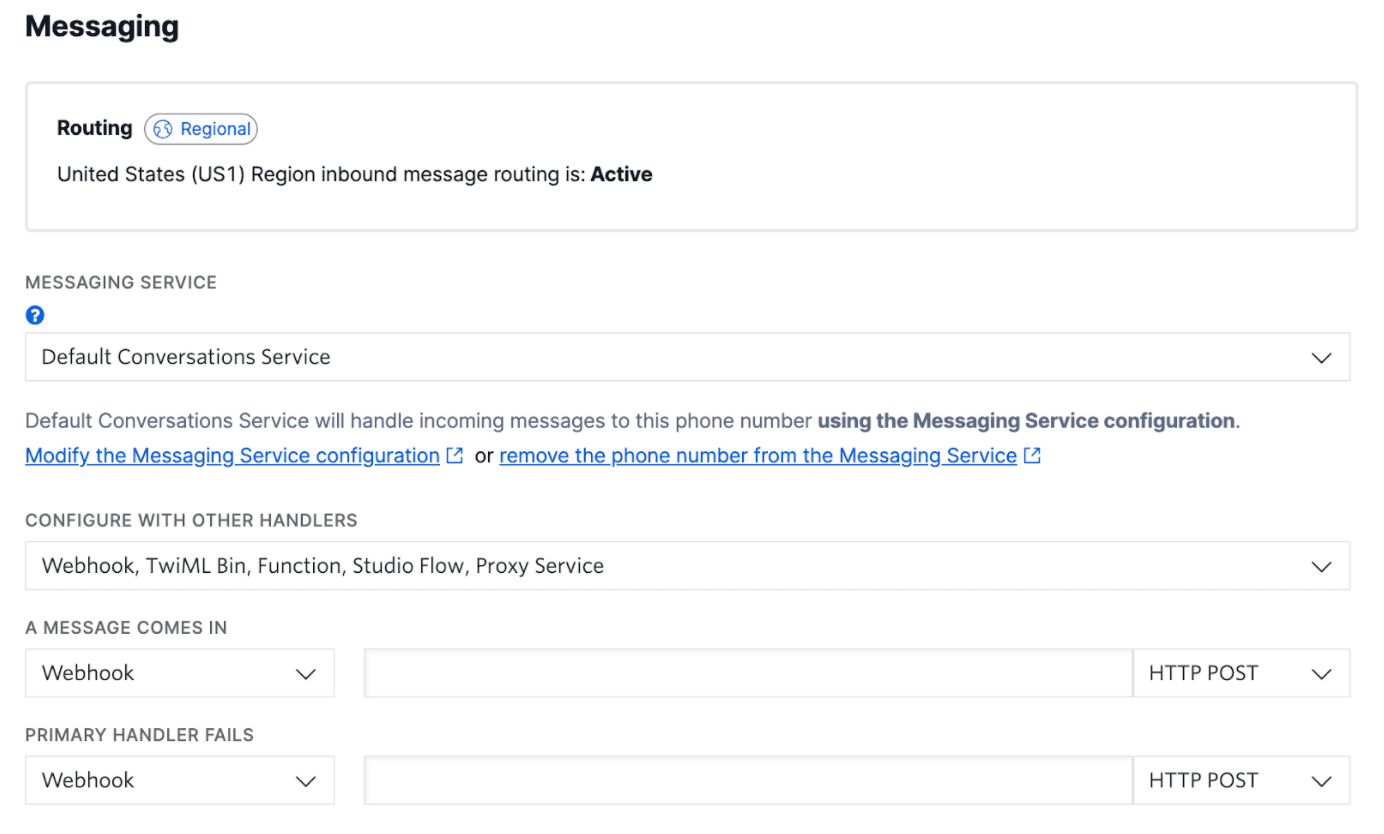
The "A message comes in" handler will not be triggered if you configured the Incoming Messages handler on Messaging Service as instructed above.
For WhatsApp Sandbox, please refer to Manage Conversations WhatsApp Addresses page.
Navigate to Messaging > Senders > WhatsApp senders. Open the WhatsApp number, set the Messaging Service to your default Messaging Service.
