Messaging Services
Sending a high volume of messages in the United States and globally quickly becomes complex. As the complexity of your messaging application grows, it's helpful to organize your account and message logs into separate Messaging Services using Twilio Programmable Messaging.
Think of a Messaging Service as a higher-level bundling of messaging functionality around a common set of senders, features, and configuration. The same settings and feature configuration apply to all of the senders (such as long code numbers, short codes, and toll-free numbers) in the Messaging Service's pool.
You can manage and configure a Messaging Service's features through the Console or the REST API.
For each Messaging Service you add through the Console, configure its incoming message handling and status callback URL. These can be configured in the Integration section of your messaging service's settings.
Associate one or more phone numbers or short codes with the service to send messages. You can add additional messaging features (described below) to your application through your newly configured messaging service.
If you use a messaging service to send a message, your request to Twilio will look very similar to sending an SMS with the REST API. However, instead of including a From phone number, you'll include a MessagingServiceSid. Twilio will then choose one of the phone numbers in your Messaging Service's sender pool based on your service's configuration.
The following example shows how to send a message with a Messaging Service:
1// Download the helper library from https://www.twilio.com/docs/node/install2const twilio = require("twilio"); // Or, for ESM: import twilio from "twilio";34// Find your Account SID and Auth Token at twilio.com/console5// and set the environment variables. See http://twil.io/secure6const accountSid = process.env.TWILIO_ACCOUNT_SID;7const authToken = process.env.TWILIO_AUTH_TOKEN;8const client = twilio(accountSid, authToken);910async function createMessage() {11const message = await client.messages.create({12body: "Revenge of the Sith was clearly the best of the prequel trilogy.",13messagingServiceSid: "MG9752274e9e519418a7406176694466fa",14to: "+441632960675",15});1617console.log(message.body);18}1920createMessage();
Response
1{2"account_sid": "ACXXXXXXXXXXXXXXXXXXXXXXXXXXXXXXXX",3"api_version": "2010-04-01",4"body": "Revenge of the Sith was clearly the best of the prequel trilogy.",5"date_created": "Thu, 30 Jul 2015 20:12:31 +0000",6"date_sent": "Thu, 30 Jul 2015 20:12:33 +0000",7"date_updated": "Thu, 30 Jul 2015 20:12:33 +0000",8"direction": "outbound-api",9"error_code": null,10"error_message": null,11"from": null,12"messaging_service_sid": "MG9752274e9e519418a7406176694466fa",13"num_media": "0",14"num_segments": "1",15"price": null,16"price_unit": null,17"sid": "SMaaaaaaaaaaaaaaaaaaaaaaaaaaaaaaaa",18"status": "queued",19"subresource_uris": {20"media": "/2010-04-01/Accounts/ACaaaaaaaaaaaaaaaaaaaaaaaaaaaaaaaa/Messages/SMaaaaaaaaaaaaaaaaaaaaaaaaaaaaaaaa/Media.json"21},22"to": "+441632960675",23"uri": "/2010-04-01/Accounts/ACaaaaaaaaaaaaaaaaaaaaaaaaaaaaaaaa/Messages/SMaaaaaaaaaaaaaaaaaaaaaaaaaaaaaaaa.json"24}
When you send a message with a Messaging Service, Twilio immediately sets the message's status to accepted. Twilio will then determine the optimal From phone number from your service.
The delivery status of your message, including any delivery errors, will be sent asynchronously to your status callback URL. This URL can be specified in your Twilio Console for your Messaging Service in the Integration > Delivery Status Callback section. Alternatively, you can specify your status callback URL using the API.
You can add a WhatsApp-enabled Twilio phone number to the other sender-types (long codes, short codes, etc.) in your Messaging Service Sender Pool. This way, you can configure and apply the relevant Messaging Service features, such as setting a Validity Period, for all sender types in one Service all at once. In the feature descriptions below, we include whether the feature is supported for both SMS and WhatsApp.
To include WhatsApp in your Sender Pool, in the Twilio Console, go to the Messaging > Services section and select a Messaging Service. Under that Service's Sender Pool, you can Add Senders and specify the WhatsApp-enabled Twilio number that you want to include.
Learn more about the WhatsApp Business Platform with Twilio.
You can add a Rich Communication Services (RCS) Sender to your Messaging Service Sender Pool.
To learn more about using Twilio with RCS, see Programmable Messaging RCS Onboarding.
Messaging Services are designed to help you scale your application's messaging from your first SMS to messages sent globally, in multiple languages, from more than just long code phone numbers.
As soon as you create your Messaging Service, the following features apply automatically, in contrast to configurable Messaging Services features.
| Supported for SMS? | Supported for WhatsApp? |
|---|---|
| Yes | No |
Alphanumeric Sender IDs are used for branded one-way messaging. You can add an Alphanumeric Sender ID to your Sender Pool to activate this feature.
With Alpha Sender, you can send your messages to customers from a customized sender. Instead of using an E.164-formatted Twilio phone number for the From value, you can use a custom string like your own business' branding. Alphanumeric Sender IDs may be used at no additional cost when sending an SMS to countries that support this feature.
Warning
Support for sending messages from an Alpha Sender depends on your destination (To) phone number and is not available everywhere. See this article for the full list of countries that support this feature.
If you add an Alpha Sender to your Twilio Messaging Service, Twilio will select the Alphanumeric Sender ID automatically when you send a message to a supported country, unless you also have a short code number in that same country.
See our detailed guide on Alphanumeric Sender IDs, their features and limitations, and how to add them to your Messaging Service.
| Supported for SMS? | Supported for WhatsApp? |
|---|---|
| Yes | No |
When your Messaging Service Sender Pool includes a short code, Twilio always prioritizes message delivery using that short code. If a carrier is not supported by a Twilio short code, Twilio automatically delivers the message with a long code in your Messaging Service instead.
Twilio automatically applies short code rerouting for messages sent through your Messaging Service. This is not a feature that you activate or deactivate.
Info
Short code reroute does not attempt to redeliver your message over a long code due to a Failed or Undelivered delivery status. Automated retries for delivery errors are generally discouraged; we recommend that if you see a pattern of nondelivery to specific users, you troubleshoot those errors rather than retrying automatically.
| Supported for SMS? | Supported for WhatsApp? |
|---|---|
| Yes | Yes |
When sending messages internationally, the Country Geomatch feature automatically selects the Twilio phone number in your Messaging Service to match the country of your recipient's phone number. If your Service doesn't include a Twilio phone number for the same country of the recipient, Twilio first attempts to select an SMS-enabled US phone number before selecting another phone number to deliver your message. Your message will fail if there are no phone numbers available in your Service to deliver your message.
You can use Country Code Geomatch by adding phone numbers to your Messaging Service that match the countries of your recipients.
When a phone number of a new geographic country is added to your Messaging Service, Twilio automatically selects and remaps any existing Sticky Sender mappings so that the From number matches the same country as your recipient's phone number.
| Supported for SMS? | Supported for WhatsApp? |
|---|---|
| Yes | Yes |
The Scaler feature distributes your outbound messaging traffic evenly across the senders (phone numbers, WhatsApp channel address, etc.) in your Messaging Service so that you can handle higher volumes of messages.
When your Messaging Service sends a message, it selects a From number from the numbers in your Sender Pool that are not currently being used to send other messages.
When Sticky Sender is enabled, the Messaging Service prioritizes any existing Sticky Sender mappings first. It then selects another sender from your Service's Sender Pool that has the fewest To/From mappings.
Warning
Be careful to not include more than one toll-free number within the same Messaging Service's Sender Pool. This can result in blocking that number.
In addition to the basic Messaging Service functionality discussed above, there are several, more advanced features that you can use to manage your Service's senders, integration with your application, your messaging content, compliance, opt-out keywords, and more.
You can enable these features and change their settings in the Twilio Console.
| Supported for SMS? | Supported for WhatsApp? |
|---|---|
| Yes | No |
The Sticky Sender feature ensures the same From phone number is selected every time your application sends a message to a particular end-user. This allows your application to consistently send messages to your user from a single, recognizable phone number.
With Sticky Sender enabled, Twilio maintains a mapping of all To and From phone numbers that your Messaging Service has used and interacted with. Twilio creates a new mapping after it sends the first message from your Messaging Service to a particular end-user. All future messages sent to that recipient from the Service will also use the same From number.
If Sticky Sender is turned off, your Messaging Service ignores all previously established mappings. However, if you toggle Sticky Sender back on in the future, your Messaging Service will retain and reference the previously existing mappings.
Info
When a Twilio phone number is removed from your Messaging Service, Twilio deletes all Sticky Sender mappings associated with the removed Twilio number.
In the Sender Pool section of your Messaging Service, expand Sender selection settings, then enable or disable Sticky Sender.
When Sticky Sender is enabled, the Messaging Service follows the logic below to determine the optimal phone number as the From number:
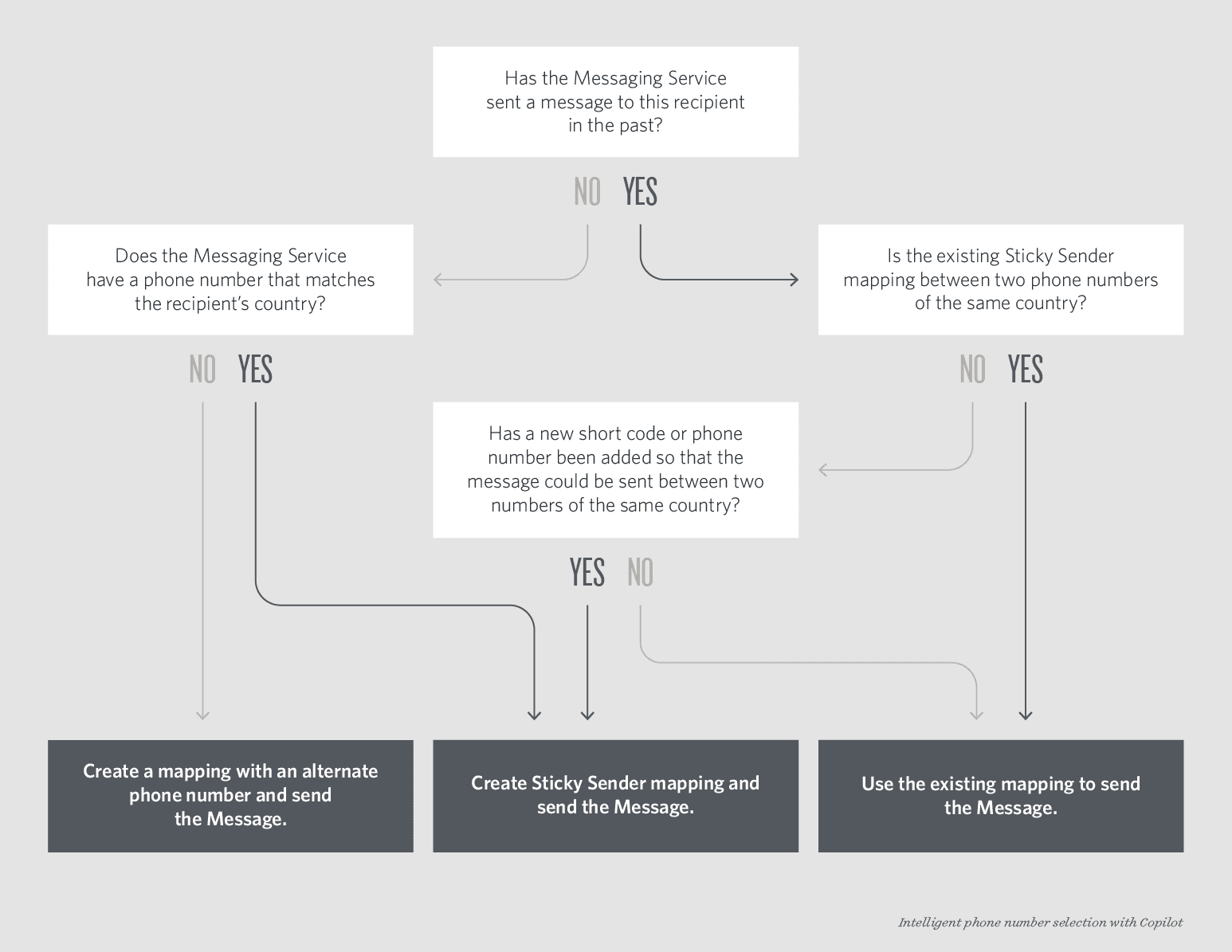
| Supported for SMS? | Supported for WhatsApp? |
|---|---|
| Yes | No |
When sending messages to the United States and Canada, the Area Code Geomatch feature selects a local phone number with an area code that either matches or is an overlay of your end-user's number.
If an overlay or matching area code is not available, the Messaging Service will select another US or Canadian phone number from your Messaging Service. Geographic proximity is not taken into consideration in this case.
Under the Sender Pool section of your Messaging Service, expand the Sender Selection Settings box. From there, you can enable or disable the Area Code Geomatch feature.
Info
This feature isn't available outside the US and Canada.
| Supported for SMS? | Supported for WhatsApp? |
|---|---|
| Yes | Yes |
Validity Period refers to the number of seconds for which messages sent from your Messaging Service will remain in Twilio's platform. If the time taken to send the message exceeds the Validity Period, Twilio fails the message and sends a request to your status callback URL to notify your application of the failure.
Info
Twilio's Validity Period applies only to messages while they travel through the Twilio platform. After Twilio sends the messages to the carrier network, the carriers may still queue the messages, resulting in a send time that exceeds the Validity Period.
Under the Integration section of your Messaging Service, you can enter the maximum queue time — in seconds — in the Validity period section.
You can set the Validity Period between 1 and 36,000 seconds (a maximum of ten hours). Default value is 36,000 seconds.
| Supported for SMS? | Supported for WhatsApp? |
|---|---|
| Yes | Yes |
By default, Twilio will set your Messaging Service to "Defer to sender's webhook," meaning inbound messages will hit whatever inbound message handler is configured on your individual phone numbers. You can also change the behavior to automatically create a new Conversation — there's more on this feature under Inbound Message Handling & Autocreation in Conversations.
Under the Integration section of your Messaging Service, you can update how your messaging service handles incoming messages. Using the Autocreate a Conversation option requires additional configuration changes under the Conversations section of the Twilio Console.
| Supported for SMS? | Supported for WhatsApp? |
|---|---|
| Yes | No |
Your Messaging Service's Smart Encoding feature detects hidden Unicode characters and replaces them with a similar GSM-encoded character. This helps ensure that your message gets segmented at 160-character and saves you from sending two message segments, which increases your spend.
For example, sometimes a Unicode character such as a smart quote ( 〞), a long dash (—), or a Unicode whitespace accidentally slips into your carefully crafted 125-character message. Now, your message is segmented and priced at two messages instead of one.
This is because when Unicode characters are used in an SMS message, they must be encoded as UCS-2. However, UCS-2 characters take 16 bits to encode, so when a message includes a Unicode character, it will be split or segmented between the 70th and 71st characters. This means that the character limit for UCS-2 encoded messages is shorter than the 160-character per message segment limit that you get with GSM-7 character encoding.
Info
Smart Encoding does not transliterate messages that contain emoji (😱) or character-based languages such as Korean hangul (안녕하세요). See this list for the Unicode characters that Smart Encoding will replace.
Under the Content Settings section of your Messaging Service, you can enable or disable the Smart Encoding feature for SMS messages.
| Supported for SMS? | Supported for WhatsApp? |
|---|---|
| Yes | No |
The MMS Converter feature automatically delivers MMS messages as SMS text messages when the carrier doesn't support receiving Twilio MMS Messages.
The MMS Converter transforms the MMS to an SMS message that contains a shortened URL linking to the media. The MMS Converter appends the shortened URL link (https://p.twil.io/ followed by seven unique characters) to the end of the message body; this link remains active for 365 days (one year). Messaging Service sender selects the most appropriate SMS-capable sender according to the recipient's location to improve message deliverability and compliance with local regulations.
Warning
You can activate or deactivate the MMS Converter feature under the Content Settings section of your Messaging Service.
Warning
MMS Converter sends links to media files via SMS where the receiving carrier doesn't support MMS. It does not allow you to send media if your From phone number lacks MMS capabilities.
You can check the capabilities of numbers in the console or query the Available Phone Numbers resource to search for Twilio numbers that are MMS enabled.
| Supported for SMS? | Supported for WhatsApp? |
|---|---|
| Yes | No |
The Sender ID Pre-registration Alert feature automatically alerts you when you send messages to countries that require pre-registered Sender IDs. Some countries that support Alphanumeric Sender IDs require pre-registration of the Sender ID prior to use.
To help you remain compliant, enable Sender ID Pre-registration Alert as you scale your messaging traffic. Once it is enabled, this feature issues warnings when you send unregistered messaging traffic in countries where registration is recommended or required. You can find the alerts in the Debugger section of the Twilio Console.
Warning
While this feature does alert you of a potential compliance issue, it does not block or prevent your messages from being sent.
You can enable or disable the Sender ID pre-registration alert feature under the A2P & Compliance section of your Messaging Service.
| Supported for SMS? | Supported for WhatsApp? |
|---|---|
| Yes | Yes |
The Advanced Opt-Out feature gives you the ability to deliver a customized, end-to-end compliance experience for your users. You have the ability to set the opt-in, opt-out, and help keywords and confirmation messages on a global basis as well as add per-language and per-country overrides. For example, you can customize the message that your end-users receive if they reply with "STOP" in English or with "AYUDA" in Spanish.
In addition, Advanced Opt-Out gives you deeper insight into your campaign performance and user engagement with your Messaging Service. When a user triggers one of your opt-in, opt-out, or help keywords, Twilio includes the OptOutType in its request to your configured webhook URL so that you can keep track of the health of your campaigns.
Under the Opt-Out Management section of your Messaging Service, you can select Enable Advanced Opt-Out as well as customize all of the keyword and confirmation messages for opt-out, opt-in, and help interactions with your end users.
Read the guide to customizing users' opt-in and opt-out experience with Advanced Opt-Out to make sure you configure this feature correctly for your messaging needs.