Flex Insights User Roles
Teams can get even more self-service capabilities out of SSO Identity Providers (i.e., Okta) by leveraging them to provision user access to Flex Insights. Adding these capabilities involves defining Insights user roles for a given user.
Info
Flex Insights cannot be accessed by users with the agent role. In order to make the Flex Insights icon visible, either the supervisor or the admin role is required. You can learn more about the Flex Roles in the SSO Configuration docs.
Flex Insights roles only define the level of application permissions within Insights. You can combine Insights roles with other Flex user roles, and you can select multiple Flex Insights roles for a single user (e.g., [supervisor, wfo.quality_manager, wfo.team_leader].)
Users within the Twilio Console can access Flex Insights without SSO configuration.
The default Insights role for these users is wfo.full_access.
Here's an example of how a user role of wfo.team_leader can be assigned to a user with the Flex role of supervisor in Okta.
-
In Okta, navigate to Directory > Profile Editor > Your App Name > Attributes. Make sure you have been granted the following attributes, which are required for Flex Insights user provisioning:
email,full_name, androles.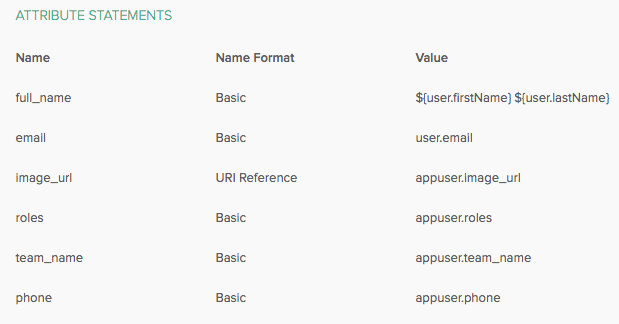
-
Navigate to Applications > Your App Name > General > SAML Settings > Attributes Statements. Ensure there is an attribute
rolesthat inheritsappuser.rolesvalue: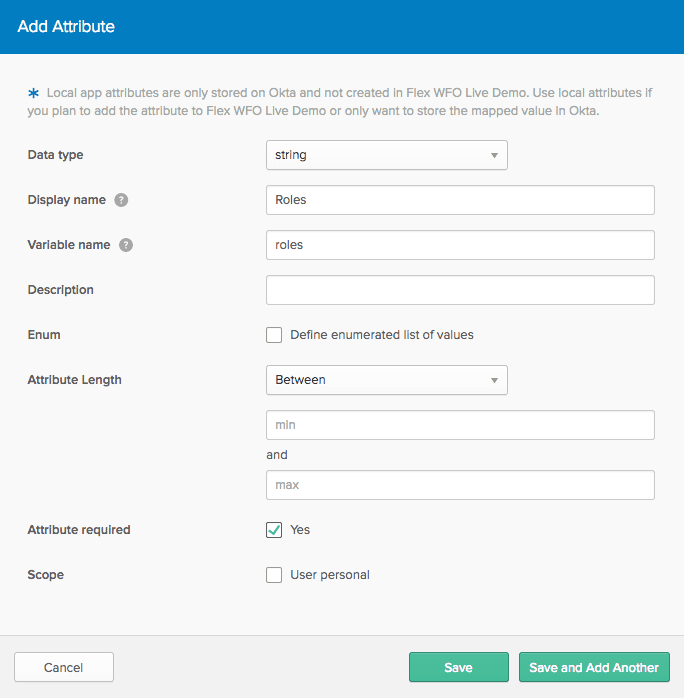
-
Navigate to Applications > Select Your Application > Assignments > Assign > Assign to People > Select User > Insert user role in the Assign Applications window:
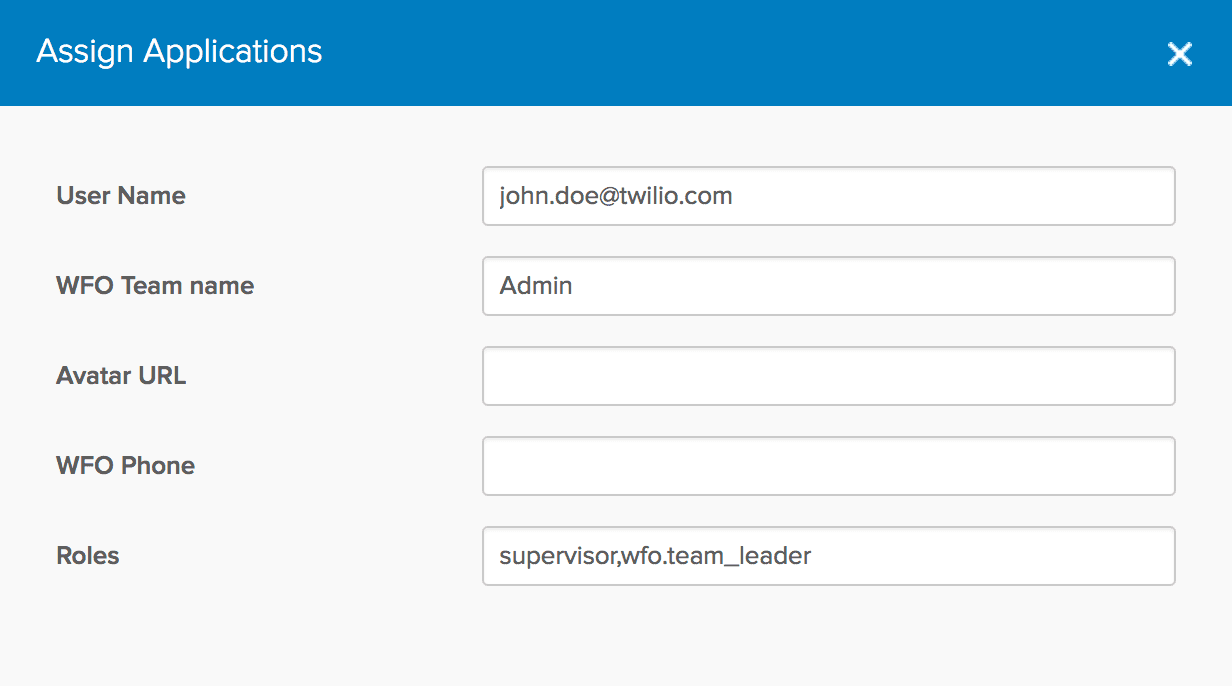
Once a user is assigned their role in Okta, they should be able to access Insights via Flex.
The Flex Login URL is https://flex.twilio.com/your-app-1234, where your-app-1234 is your Runtime Domain.
Once a user has logged into Flex and accessed Flex Insights, this will also be reflected in the Worker attributes area in the Twilio Console, i.e., Task Router > Workspace > Worker > Properties > Worker Attributes:

In some cases, such as when you are managing big teams, it can be useful to define user group roles for Flex Insights:
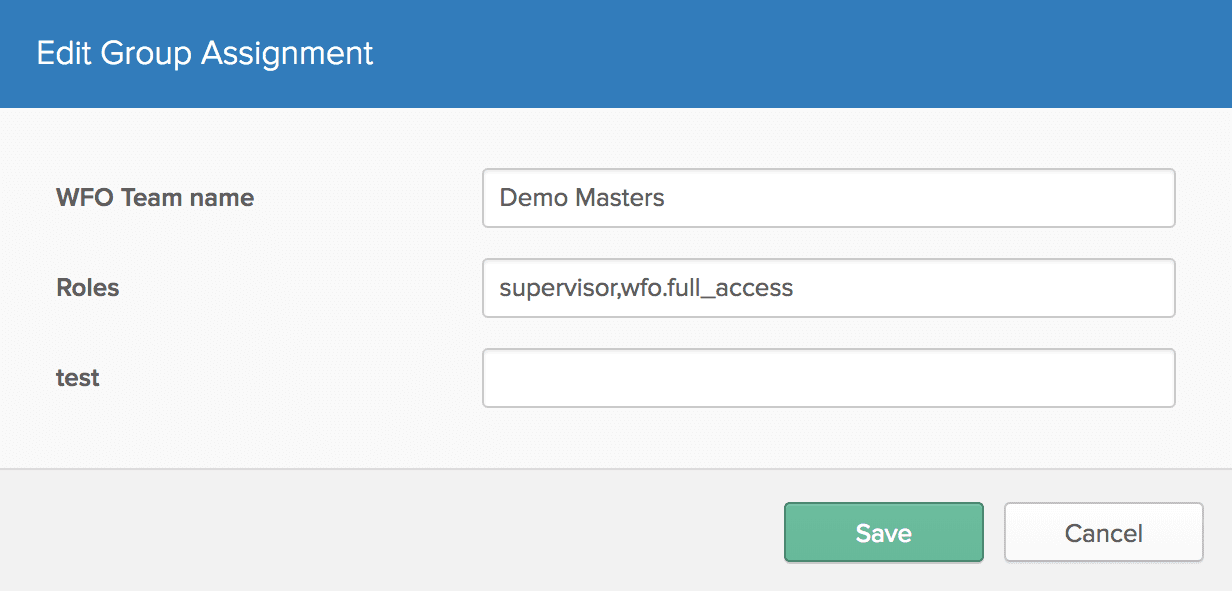
User permissions are defined by their roles in Insights:
| Role/Feature | Play Calls | Export Calls | Assess Calls | Create/Edit Questionnaires | Analytical Dashboards |
|---|---|---|---|---|---|
wfo.full_access | ✓ | ✓ | ✓ | ✓ | Editor |
wfo.team_leader | ✓ | ✓ | Explorer | ||
wfo.data_analyst | ✓ | ✓ | ✓ View Only | Editor | |
wfo.data_auditor | ✓ | ✓ | Editor | ||
wfo.quality_manager | ✓ | ✓ | ✓ | Viewer | |
wfo.quality_process_manager | ✓ | ||||
wfo.dashboard_viewer | ✓ | Viewer |
Viewers can view default dashboards and reports, and view custom dashboards created by users with editing privileges. They can consume existing insights but cannot create their own content.
Viewers can do the following in the Flex UI or the Analytics portal:
- Navigate through dashboards and tabs.
- Export and print dashboards* and reports.
- View dashboards and all of their contents (reports, widgets, and embedded web content) through an external application.
- Hover over dashboard reports for additional information.
- Use predefined dashboard filters.
- Use predefined drill paths in dashboard reports.
- Drill-down from dashboards up to individual conversations.
- Create saved views*.
- Schedule emails with dashboard PDF exports*.
- Access KPI dashboards and add alerts to KPIs.
Explorers can do everything that Viewers can, but they also gain access to the Analyze tab.
Explorers can do the following in the Flex UI or the Analytics portal:
- Edit existing KPI dashboards* and create new KPI dashboards.
- Access the Analyze tab.
- Edit existing insights and create new insights in the Analyze tab.
Editor is a role that is intended for data analysts who manage metrics and create reports for other people in their company. Editors can do everything that Viewers and Explorers can, plus the following:
- Edit existing dashboards and create new dashboards*.
- Edit existing reports and create new reports*.
- View data model, data sets, and project elements (facts, attributes, metrics, and variables)*.
- Edit project attributes (for example, add drill paths), edit project metrics, and create custom metrics by aggregating project facts*.
- Schedule the sending of dashboards and reports to other users*.
* In the Analytics portal only.