Migrating from legacy Marketing Campaigns
The new Marketing Campaigns builds on the existing, well-loved workflows for building, targeting, sending, and measuring email marketing campaigns with three new features: Automation, Email Testing, and Signup Forms.
Create a recurring email or series of emails that send automatically whenever a contact joins a list or segment. Choose when each email sends, and whether a contact should exit the automation if they no longer meet the entry criteria. Learn More.
Have confidence your emails are flawless with integrated email testing. See how emails render across the inboxes, browsers, and device types that matter to your business, ensure links within your email are valid, and know how your email will perform against the most powerful spam filters. Learn More.
Capture new signups and add them directly to your contacts in the new Marketing Campaigns. These forms can be embedded directly on your website or shared via a Twilio SendGrid-hosted URL. Learn More.
These new features build on the functionality you're used to in legacy Marketing Campaigns. This means after a few migration steps, you'll be up and running quickly thanks to familiar workflows you already know.
All features from legacy Marketing Campaigns will be carried over to Marketing Campaigns, though there are a few that will not be available immediately. You can track those items on our coming soon to Marketing Campaigns page.
Info
What you're used to as "Campaigns" in legacy Marketing Campaigns is now called "Single Sends" in Marketing Campaigns.
Marketing Campaigns has been re-built from the ground up on a new platform, which brings benefits like increased speed, scale, and stability. However, because it's an entirely new product, it is not connected to the legacy Marketing Campaigns, and we're not yet able to automatically move your assets and data.
To support you in migrating your legacy Marketing Campaigns account to Marketing Campaigns, we're providing you with a billing grace period. During this grace period, you won't be charged for legacy Marketing Campaigns contact storage. The grace period covers the month you upgrade to a Basic or Advanced package and 1 month after you upgrade.
Legacy Marketing Campaigns Pricing
With the legacy offering, you selected a base Email API plan to cover all email sends whether via Email API or Marketing Campaigns. Next, you paid $10 per 10,000 contacts you stored in Marketing Campaigns.
Any emails you sent using Marketing Campaigns were deducted from your base Email API plan allotment. If you sent over your plan allotment, you were charged overages per additional email.
New Marketing Campaigns Pricing
With the new Marketing Campaigns, you choose a Marketing Campaigns package, either Basic or Advanced. Basic starts at $15/mo and Advanced starts at $60/mo.
The package includes an allotment of both contacts you can upload and emails you can send. If you send over your allotment of emails or upload more contacts you will be charged an additional fee per email or contact. Deleting contacts does not reset the total count for contacts uploaded.
Any emails you send via new Marketing Campaigns are deducted from your Marketing Campaigns package, not from your Email API plan.
There are three new packages for Marketing Campaigns, Free, Basic, and Advanced. For complete pricing and feature detail, please visit our pricing page. To upgrade your current page, go to Settings and then select Your Products.
Info
You have access to the Free plan by default, allowing you to explore new Marketing Campaigns risk-free today!
Free
Store up to 100 contacts, and send up to 100 marketing emails/day.
- Single Sends for one-time campaigns
- Segmentation
- Ticket and chat support
- 10 email testing credits per month
- 5 signup forms
Basic
Starting at $15/month for 5,000 contacts and 15,000 email sends
- Single Sends for one-time campaigns
- Segmentation
- Ticket, Chat & Phone Support
- 10 Email Testing Credits per month with the option to purchase more
- 5 Signup Forms
- 1 Teammate
- Access to Expert Services
Advanced
Starting at $60/month for 10,000 contacts and 50,000 email sends
- Automation
- Single Sends for one-time campaigns
- Segmentation
- Ticket, chat, and phone Support
- 60 Email Testing Credits per month with the option to purchase more
- 15 Signup Forms
- 1,000 Teammates
- Access to Expert Services
- Subuser Management
- Dedicated IP included; option to purchase more IPs
To decide the best package for your needs, Basic or Advanced, consider the features you'd like included in your Marketing Campaigns package, your historical usage with legacy Marketing Campaigns, and what access to add-ons you need.
Features you'd like to access
Choose Advanced if you'd like any of the following features. A complete summary of the feature set for each Marketing Campaigns package can be found on our pricing page.
- Automation
- Greater allotment of monthly Email Testing credits
- Greater allotment of Signup Forms
- Dedicated IPs*
- Greater allotment of Teammates*
- Ability to create or manage subusers*
Info
*These features are also available on the Pro and Premier Email API packages. If you have access via your Email API package, you can also use these features for your Marketing Campaigns sending.
Choose Basic if following features meet your needs. A complete summary of the feature set for each Marketing Campaigns package can be found on our pricing page.
- Single Sends for one-time campaigns
- Ticket, Chat, and Phone Support
- 10 Email Testing Credits per month with the option to purchase more
- 5 Signup Forms
- 1 Teammate
- Access to Expert Services
Historical usage
Review how many contacts you store in legacy Marketing Campaigns as a starting point, then consider if or how you may grow your audience. Do the same for in considering your legacy Marketing Campaigns sending volume by adding up the number of delivered emails across your campaigns. Remember, the new Marketing Campaigns packages also include email sends, so if you only send via Marketing Campaigns, you'll potentially no longer need to subscribe to an Email API plan.
Danger
Downgrading from a paid Basic or Advanced Marketing Campaigns plan to a Free account will permanently delete all contacts associated with that account. You will need to reimport any contacts that you would like to use with your Free account.
Add-ons you need
There are some add-ons that are only available with certain package types. Additional dedicated IPs can only be purchased if you have either a Pro or Premier Email API plan or an Advanced Marketing Campaigns plan. Email Activity Feed is only available if you're on a paid Email API plan.
You don't need to change your Email API plan. However, depending on your feature needs and usage, it may make sense to review your plan and make an adjustment. To start, consider how many emails you typically send through Email API vs. Marketing Campaigns when making your decision.
Example:
You currently have a Pro 300K Email API plan and store 45,000 contacts in Marketing Campaigns. Net cost is $369.00 ($249.00 + $120).
In an average month, you send 90,000 emails via Email API, and 150,000 emails through Marketing Campaigns.
You want to use the new Advanced Marketing Campaigns features, including Automation.
In this scenario, you might choose to change your Email API plan to Pro 100K and choose the Marketing Campaigns Advanced 50K plan. Net cost will be $339.95 ($89.95 + $250). You can send 100,000 emails via Email API and 250,000 emails using Marketing Campaigns.
- Navigate to Settings, click Account Details, and then Your Products.
- Review your current plan details as well as your usage this month. It's helpful to have a sense of how many emails you're sending and how many contacts you store.
Info
You can review prior usage by navigating to Invoices under Plan & Billing, and checking your invoices there. Take a look at Reading your Invoice to learn more about reading and understanding your invoices.
- Click Upgrade Plan to choose your new Marketing Campaigns plan.
- By default, your plan will be Free. To select a new plan, start by deciding whether you want Basic or Advanced features.
- Next, choose the right tier of contact storage and volume of emails that you'll send using Marketing Campaigns in a given month.
Info
Need a higher tier of contact storage or email volume? Scroll to the bottom of the page to request custom pricing. Today, we support storing up to 1M contacts.
- Click Select to review your plan choice. You'll see your new Marketing Campaigns plan monthly price, as well as the prorated price you'll pay for the current month.
- Click Confirm.
Info
No change will be made to your legacy Marketing Campaigns account as a result of buying a new Marketing Campaigns package. You'll have through the next complete month to migrate your account to avoid being charged for both versions, as outlined below.
To support your migration effort, you'll have a billing grace period through the next complete billing cycle to migrate your contacts from legacy Marketing Campaigns to new Marketing Campaigns. During this grace period, which includes the month you upgrade and the month following your upgrade, you will not be charged for contact storage in legacy Marketing Campaigns.
Danger
If you have more than 2,000 contacts in legacy Marketing Campaigns at the end of the billing grace period, you'll be charged $10 per 10,000 legacy Marketing Campaigns contacts moving forward.
You can choose to migrate all of your contacts to new Marketing Campaigns, or you can migrate specific lists and segments. You can do this via the UI by exporting from legacy and importing to new Marketing Campaigns or you can use the Contact Management APIs.
While you can download the contacts who are on a segment at the time you export and add them to All Contacts or a list, you cannot migrate the segment logic you've built. You'll need to re-create segments you'd like to use in new Marketing Campaigns.
Migrate contacts using the UI:
- Navigate to Contacts in legacy Marketing Campaigns.
- Find the list or segment of contacts you wish to export.
- Hover over the action menu and select the Export icon.
- Once the export is completed, a download link will be sent to the email(s) you either signed up with, or have set to receive notifications.
- Navigate to Contacts in new Marketing Campaigns.
Info
Before uploading your CSV, make sure it is formatted correctly by comparing it to this template.
- Click Add Contacts and then select Upload CSV.
- Choose whether to add your contacts to All Contacts, to an existing list, or to a new list you create.
- Upload your CSV file by dragging it into or clicking the CSV upload area. Make sure all of the column headers you wish to import are mapped to custom fields.
Info
If there are any column headers you have not made custom fields for yet, you can click on Select a Field, and then scroll down the drop-down menu and click Create New Custom Field.
- Once the CSV file has finished processing, a download link will be sent to the email(s) you either signed up with, or have set to receive notifications.
Danger
If you add contacts to any lists being used as the entry criteria for a live automation, all contacts you add to that list will be entered into the automation.
If you add contacts to a list that you'd like to use as the entry criteria for an Automation in the future, note that the automation will only trigger to contacts who are added to the entry criteria list after you set the automation live.
- Once you have migrated your contacts to the new Marketing Campaigns, please delete your contacts from the legacy Marketing Campaigns to ensure you are no longer charged for contact storage in legacy Marketing Campaigns.
You may have pre-existing images, templates, or campaigns that you'd like to re-use in Marketing Campaigns. You can transfer your assets into new Marketing Campaigns by following the steps below.
- Navigate to Templates in legacy Marketing Campaigns.
- Select Custom.
- Locate the template you wish to transfer into new Marketing Campaigns.
- Click the action menu and then select Export HTML. The template HTML instantly downloads to the folder specified on your computer.
Danger
Images embedded in your templates or past campaigns will continue to populate from your legacy Marketing Campaigns image library. To ensure no images break in the future when legacy Marketing Campaigns are deprecated, consider updating links to pull images from your new Marketing Campaigns image library.
- Navigate to Design Library.
- Click Create Email Design, and then select either the Design Editor or the Code Editor.
- If you're using the Design Editor, navigate to Build, select Advanced and then click Import Drag & Drop HTML. If you're using the Code Editor, paste in the HTML into the HTML editor.
Info
Switching from a template made in the Code Editor into a Design Editor can cause some unwanted changes. Sticking to the editor you started with can help keep this transfer smooth and prevent any formatting issues.
- Paste the HTML you copied from the downloaded file into the code editor and then click Save if you are using the Code Editor. Click Update and then Save if you are using the Design Editor .
Make sure that you are using the new substitution tags. For example, instead of using [%first_name%], you will now use {{first_name}}.
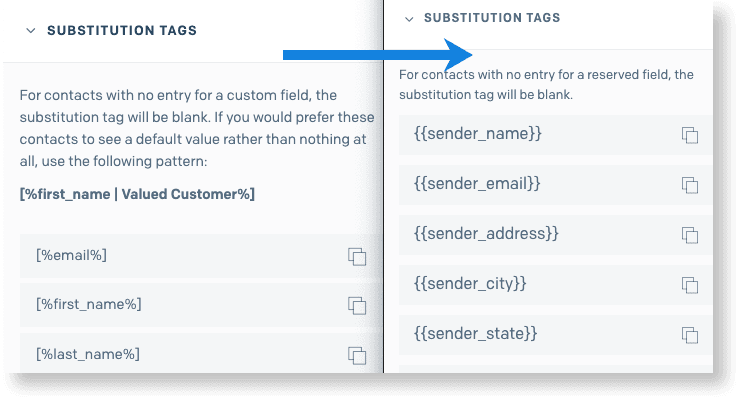
Info
Make sure that your unsubscribe tags and groups are also up to date. You can learn more about how to format these tags here.
You may have email designs from campaigns that you'd like to re-use in new Marketing Campaigns that aren't saved as a standalone template. You can do so by exporting the email content from these campaigns and importing them as a template in new Marketing Campaigns.
To navigate your campaign designs:
- Navigate to Campaigns in legacy Marketing Campaigns. 1 Locate the campaign you wish to migrate and hover over the action menu until the icons appear. Select the Export HTML icon. The campaign HTML downloads to the folder specified on your computer.
- Navigate to the Automation or Single Sends dashboard.
- Click into the Automation you want to edit and find the email you want to add the exported HTML to. For Single Sends, click directly into the email you want to add the exported HTML to.
- Hover over the action menu and select Add Email Content.
- Select Blank Template.
- Select either the Code Editor or Design Editor.
- If you're using the Design Editor, navigate to Build, select Advanced and then click Import Drag & Drop HTML. If you're using the Code Editor, paste in the HTML.
- Paste the HTML you copied from the downloaded file into the code editor and then click Save if you are using the Code Editor and Update and then Save if you are using the Design Editor .
Info
Called Campaigns in legacy Newsletter, Single Sends is the new name for one-time, targeted marketing emails.
Exporting images from your library is a manual process at this time, so we recommend only following the steps below for images that you don't have saved elsewhere. For images you want to download from legacy Marketing Campaigns, you'll start by accessing your image library. Start by navigating to the editor either from Templates or from a draft campaign. Select your editor of choice, then follow the instructions below:
Design Editor:
To export your images:
- From the Design Editor,Open the Build tab, then select Add Modules and drag an image module into your content.
- Find an image you'd like to export and select it. This will open the Image Details tab.
- Copy the Image Source URL and paste it into a browser window, then right-click on the image to save it locally to your computer. You can then upload the image you'd like to add to your new draft by following these steps.
Code Editor:
To export your images:
- From the Code Editor, click the image icon in the top right corner of the code window to pull up the image library.
- Find an image you'd like to export, and then copy the Image Source URL and paste it into a browser window.
- Right click on the image to save it locally to your computer.
- You can then upload the image you'd like to add to your new draft by following these steps.
As a separate product, you'll need to add permissions for new Marketing Campaigns to any API Keys or Teammates who you'd like to have access to new Marketing Campaigns.
- Click on Settings in the left-side navigation menu, and then API Keys.
- Select the API key (or keys) that you'd like to add Marketing permissions to.
- Click the action menu and select Edit API Key.
- Select the Marketing dropdown and enable the Marketing and/or Automation toggles, granting permission.
- Click Update to save your changes.
- Click on Settings in the left-hand navigation, and then Teammates.
- Find the Teammate (or teammates) whom you'd like to give new Marketing Campaigns permissions to.
- Click the action menu and select Edit.
- If the radio button for "Invite as Admin" is selected, the Teammate already has access to new Marketing Campaigns.
- If not, and to enable feature-specific access, including new Marketing Campaigns Single Sends and/or Automation, click Invite as Restricted Access.
- Select the Marketing dropdown and enable the Marketing and/or Automation toggles, granting permission.
- Click Update to save your changes.
Notifications are not carried over from legacy to new Marketing Campaigns. Please designate which email addresses you'd like to be alerted to any new Marketing Campaigns activity such as CSV uploads, etc.
- Navigate to Notifications in new Marketing Campaigns and then click Add Email.
- Enter the name and email of the person or account who you want to receive any notification emails.
- Click Save. The name and email will display on the Notifications page.
Senders and Unsubscribe Groups are carried over from legacy Marketing Campaigns. You don't need to make any changes, but now is a good opportunity to make any adjustments you've had in mind.
Data and statistics are not carried over from legacy to new Marketing Campaigns. You can choose to export and save data for your reference in the future.
Danger
You will have access to legacy Marketing Campaigns for a period of time allowing you to reference past campaign creative and stats. However, you'll need to delete your contacts from legacy Marketing Campaigns to avoid being charged for contact storage.
To download aggregate stats for a given campaign:
- Navigate to Campaigns in legacy Marketing Campaigns.
- Select the campaign name you wish to export your data from.
- Click Export CSV in the upper right corner. A CSV file containing your data will download to the folder specified on your computer.
To download a list of all contacts who opened or clicked links within your campaign:
- Navigate to Campaigns in legacy Marketing Campaigns.
- Find the Campaign you wish to export your data from, and click the linked Unique Opens or Unique Clicks data.

- Click Export CSV in the upper right corner. A CSV file containing your data will download to the folder specified on your computer. Once the CSV file has finished processing, a link to download the CSV will be sent to the email(s) you have set to receive notifications about new Marketing Campaigns activity.
To download data about individual contacts, including when they were last sent an email, and when they last opened or clicked an email:
- Navigate to Contacts in legacy Marketing Campaigns.
- Find the list or segment of contacts you wish to export.
- Hover over the action menu and select the Export icon.
- Once the export is completed, a download link will be sent to the email(s) you have specified to receive notifications about legacy Marketing Campaigns.
Like legacy Marketing Campaigns, the new Marketing Campaigns experience offers APIs so you can programmatically manage your marketing emails. Today, you can manage contacts and Single Sends, with additional APIs for Segmentation and Automation coming soon.
Take a look at the table below for links to the API reference pages for legacy and new Marketing Campaigns respectively. The third column describes the action required to update your integrations from legacy to new Marketing Campaigns
| Legacy Marketing Campaigns | New Marketing Campaigns | Action Required |
|---|---|---|
| Create a Campaign | Create Single Send | - Update endpoint- New Marketing Campaigns requires template ID as opposed to explicitly defined HTML content- Duplication of past campaigns is possible with a 'source' query string |
| Retrieve all Campaigns | Get All Single Sends | - Update endpoint |
| Retrieve a single campaign | Get Single Send by ID | - Update endpoint |
| Delete a Campaign | Delete Single Send by ID NEW Bulk Delete Single Sends | - Update endpoint |
| Update a Campaign | Update Single Send | - Update endpoint |
| Send a Campaign | Schedule Single Send | - Update endpoint and HTTP verb- To send immediately set "send_at" set to "now" |
| Schedule a Campaign | Schedule Single Send | - Update endpoint- Send at time now in ISO 8601 as opposed to a UNIX timestamp |
| Update a Scheduled Campaign | Schedule Single Send | - Update endpoint and HTTP verb |
| View Scheduled Time of a Campaign | Get Single Send by ID | - Update endpoint |
| Unschedule a Scheduled Campaign | Delete Single Send Schedule | - Update endpoint |
You can leverage the APIs to programmatically manage much of your migration to new Marketing Campaigns by following the guidance below.
Recreate Lists
Use the legacy Marketing Campaigns API call Retrieve all Lists to determine the list names to recreate in the new Marketing Campaigns. Then, use new Marketing Campaigns API call Create List in the new experience. The values this call returns, particularly 'id', are necessary for the recipient migration API.
Recreate Custom Fields
Use the legacy Marketing Campaigns API call to Retrieve all Custom Fields to determine the custom field necessary to recreate in new Marketing Campaigns. Use new Marketing Campaigns API call to create Custom Field in the new Marketing Campaigns API. Pass in the corresponding 'name' and 'field_type' from the legacy Marketing Campaigns GET call. The values this call returns, particularly 'id', are necessary for the recipient migration API.
Migrate Recipients
Use the legacy Marketing Campaigns API call to Retrieve all Recipients to recreate in new Marketing Campaigns. We recommend using pagination and iterating through all of the pages until you receive a 404 'no pages' error. You will receive a response to return all contacts. The values this call returns, particularly 'id', will be necessary for the recipient migration API. Iterate through all the recipients to get lists this recipient is on. Store the list(s) you wish to add your recipients onto in the new Marketing Campaigns, otherwise, recipients will add onto 'All Contacts' by default. Custom Field values and list(s) a recipient is on uses this data and calls add contacts to the new experience. It is important to note:
-
Custom Fields pass as an object with key value pairs as
{ "id_1" : "value_1", "id_2" : "value_2" }and not as the name of the new Marketing Campaigns Custom Field.
-
This call allows for batching of recipients. It is recommended to add at least 1,000 recipients per API request.
-
You can omit
'list_ids'if your recipient is not uploaded to any lists, as it is optional.
What happens if I choose not to migrate?
Nothing will happen to your legacy Marketing Campaigns account until the product is discontinued. At this time, no date has been set for the deprecation of Legacy Marketing Campaigns.
How long will legacy Marketing Campaigns be available?
At this time no date has been set for the deprecation of Legacy Marketing Campaigns. If and when this occurs, we will be sure to communicate this news well in advance to ensure you have time to plan accordingly.
Once I've switched to new Marketing Campaigns, can I go back to using legacy Marketing Campaigns?
Yes, you can choose to upload contacts to legacy Marketing Campaigns and keep using it until the product is deprecated. At this time, there is no planned date to deprecate legacy Marketing Campaigns. Note, if you did not use legacy Marketing Campaigns prior to the launch of new Marketing Campaigns, you'll need to speak to Support to gain access.
What is the additional value of the new Marketing Campaigns vs. the legacy product?
Moving forward, all innovation for our marketing platform will happen on new Marketing Campaigns, so it's important you migrate to see these benefits over time.
In addition to offering faster performance, increased scale, and improved stability, the new Marketing Campaigns also offers net-new functionality.
Automation
Create a recurring email or series of emails that send automatically whenever a contact joins a list. Choose when each email sends, and whether a contact should exit the automation if they no longer meet the entry criteria. Learn more on the Getting Started with Automation page.
Email Testing
Have confidence your emails are flawless with integrated email testing. See how emails render across the inboxes, browsers, and device types that matter to your business, ensure links within your email are valid and know how your email will perform against the most powerful spam filters. Learn more on the Email Testing page.
Signup Forms
Capture new signups and add them directly to your new Marketing Campaigns contacts. These forms can be embedded directly on your website or shared via a Twilio SendGrid-hosted URL. Learn more on the Create and Manage Contacts page.
Familiar features and functionality from legacy
These new features build on the functionality you're used to in legacy Marketing Campaigns. This means after a few migration steps, you'll be up and running quickly thanks to familiar workflows you already know.
What happens to my legacy Marketing Campaigns account if I try new Marketing Campaigns?
There is no impact to your legacy Marketing Campaigns account by testing or upgrading to new Marketing Campaigns. When you upgrade to either the new Basic or Advanced package, you'll be given a grace period to support your migration from legacy to new Marketing Campaigns. During this time, you will not be charged for contact storage in legacy Marketing Campaigns.
Once the grace period has ended, you'll be charged for any contacts over the free allotment of 100 in your legacy Marketing Campaigns storage.
I don't see the new Marketing Campaigns in my account. What should I do?
If you do not see the new Marketing Campaigns in your account, please contact support to troubleshoot why you do not have access.
I have more than 200,000 contacts. What should I do?
To purchase a new Marketing Campaigns package above the Advanced 200K plan, please contact our sales team.
I have dedicated IP(s) I've already warmed up. What happens to them?
No changes will be made to your existing dedicated IPs unless you lose access by downgrading your Email API plan to Essentials or Free. If you choose an Advanced Marketing Campaigns plan, you'll be granted a new, additional dedicated IP address. This will need to be warmed up to ensure a positive sender reputation.
Email that you send from new Marketing Campaigns will be sent across all dedicated IPs you have for your account or subuser. You can choose to assign specific IPs to individual subusers to segment your sending across specific IP addresses.