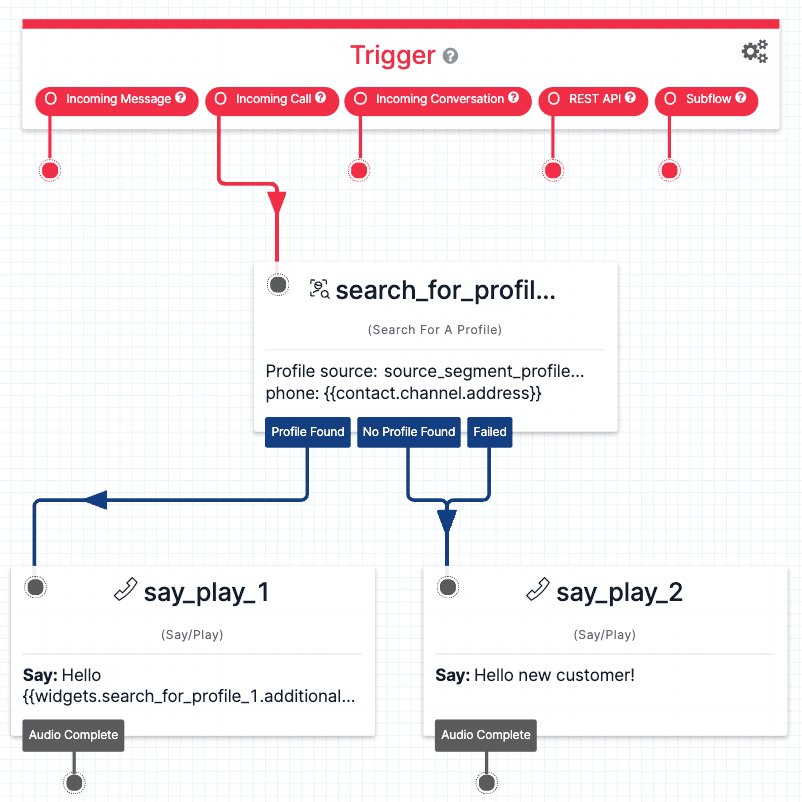Search for a Profile widget (public beta)
Public Beta
The Search for a Profile widget is currently available as a Public Beta product and the information contained in this document is subject to change. This means that some features are not yet implemented and others may be changed before the product is declared as Generally Available. Public Beta products are not covered by a Twilio SLA.
Not a HIPAA Eligible Service
Search for Profile widget is not a HIPAA Eligible Service and should not be used in Flex or Segment workflows that are subject to HIPAA.
Studio widgets represent various parts of Twilio's functionality that you can combine in your Studio Flow to build out robust applications that don't require you to do any coding.
Info
New to Twilio Studio? Check out our Getting Started guide.
To use the Search for a Profile widget, you must have access to Unified Profiles in Flex.
The Search for a Profile widget enables you to look up customer profiles in Twilio Segment by identifier attribute, such as phone number or email address. If a profile is found, the widget returns the profile SID and all of the data about that profile, including custom traits and computed traits. If no profile is found, the widget creates a blank profile using the identifier attribute in Segment and returns the new profile SID.
With this widget, you can use individual traits and real-time customer activity on web properties to provide a personalized self-service experience that reduces escalation to human agents:
- Personalize virtual agent interactions with real-time customer data for deflection or contextual handoff to an agent
- Use dynamic routing and IVR menus based on computed and predictive customer traits
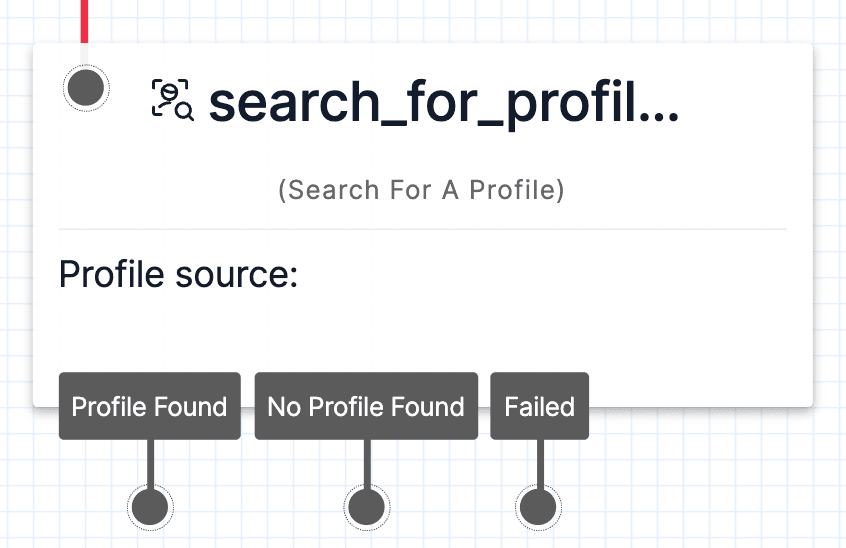
You must finish setting up Unified Profiles in Flex before you can configure and use the Search for a Profile widget. During Unified Profiles setup, you configure the way that Segment data appears in Unified Profiles and Studio:
- Identifiers: The "keys" that you will be able to search against. On this Unified Profiles tab, you can update display name mapping for any identifiers for which you want to use a different friendly name than its existing name in Segment. You can also ensure that identifiers are mapped to the correct address type (email address or phone number).
- Traits: Pieces of information that you know about a customer. Traits are attached to a profile and returned by the search.
The Search for a Profile widget requires the following information:
| Field | Description | Default |
|---|---|---|
| Widget name | The name of this widget. | search_for_profile_<number> |
| Connection | The name of the Segment connection to connect to. | None |
| Identifier | The type of attribute that will be used to search for a profile. For example, to search by the customer's phone number, select an attribute that represents a unique customer phone number in your customer data platform. | None |
| Search value | Enter the liquid template variable for the attribute that you selected for Identifier. For example, if you're using a phone number as an Identifier, {{contact.channel.address}} would return the customer's phone number. You can use {{contact.channel.address}} for all channels, including voice, SMS, and Conversations.If you want to search for an Identifier other than the customer's contact information (for example, a member or user ID), you can also use different types of context variables in this field. | {{contact.channel.address}} |
| Name | Description |
|---|---|
| Profile found | An existing matching profile was found in Segment. |
| No profile found | There was no profile match in Segment for this value, so the widget created a new profile. |
| Failed | The profile search could not be completed. |
| Name | Description |
|---|---|
| widgets.<Search for a Profile widget name>.additional_attributes.<attribute name> | Use this variable format for any additional Segment trait keys that were mapped during or after Segment connection setup that were not suggested traits. Note that any unmapped traits will be found in the additional traits section. |
| widgets.<Search for a Profile widget name>.<attribute name> | Use this variable format for any Segment trait keys that were mapped to suggested traits during Segment connection setup. |
| widgets.<Search For A Profile widget name>.ProfileData.profileConnectSid | Use this variable to return the profile SID and all of the data about that profile, including custom and computed traits. If no profile is found, creates a blank profile using the identifier attribute in Segment and returns the new profile SID. |
This example shows how to use the Search for a Profile widget to greet existing customers by name and use a default greeting for new customers.
In this example, the Search for a Profile widget looks up callers by their phone number. Then, the Studio Flow branches based on whether a profile was found.