How to Forward Calls from an SMS Number to a Voice Line
Twilio for Salesforce currently offers only SMS messaging, but you can still configure Twilio to forward phone calls to your mobile or desk phone. For example, if you're texting with a contact in Salesforce and they request a phone call, call forwarding allows your contact to call the number they've been texting with and connect to your phone.
Info
Follow the steps below to learn how to update phone numbers manually. You'll use this workflow if you have just a small quantity of numbers to change. If you need to change many phone numbers, use the API to perform a bulk update.
Info
If you already own landlines and wish to use those same phone numbers for SMS, Twilio currently offers Hosted SMS as a developer preview service. More information here.
Setting up the call forwarder should take 5-10 minutes. This is what you need to do:
-
Go to the TwiML section of the Console.
-
Click on the blue + button:
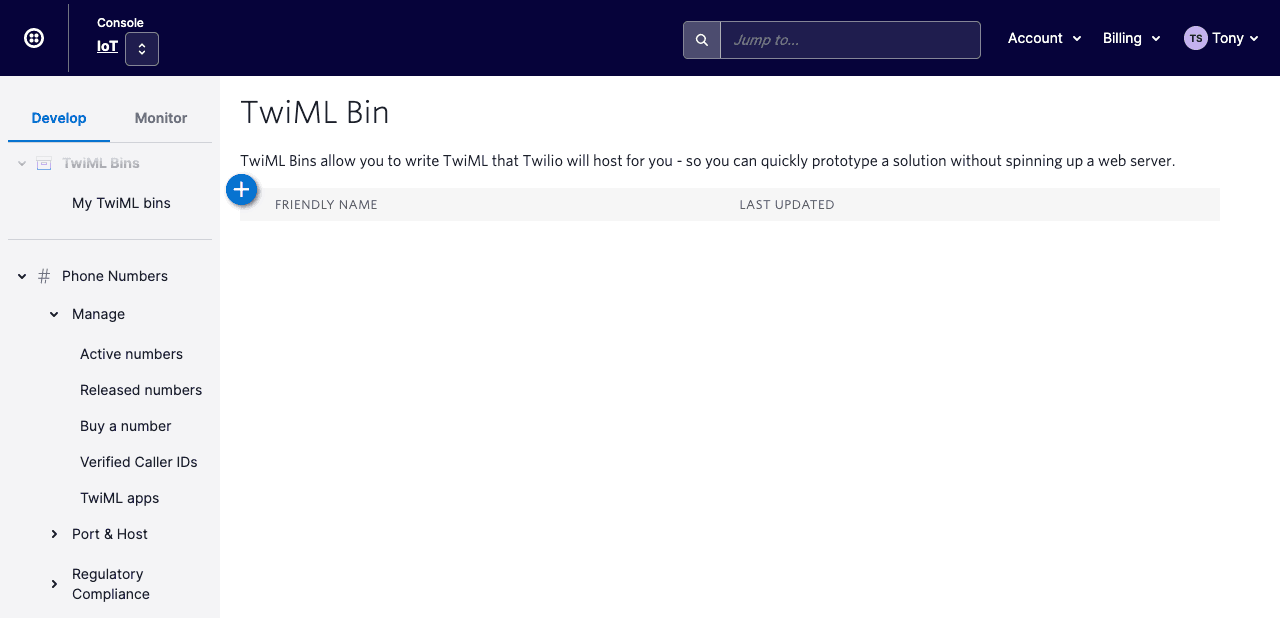
-
Add the following snippet in the TwiML editor, below the line placed there for you. Replace the phone number with the number you wish to connect to:
1<Response>2<Dial>+1234567890</Dial>3</Response>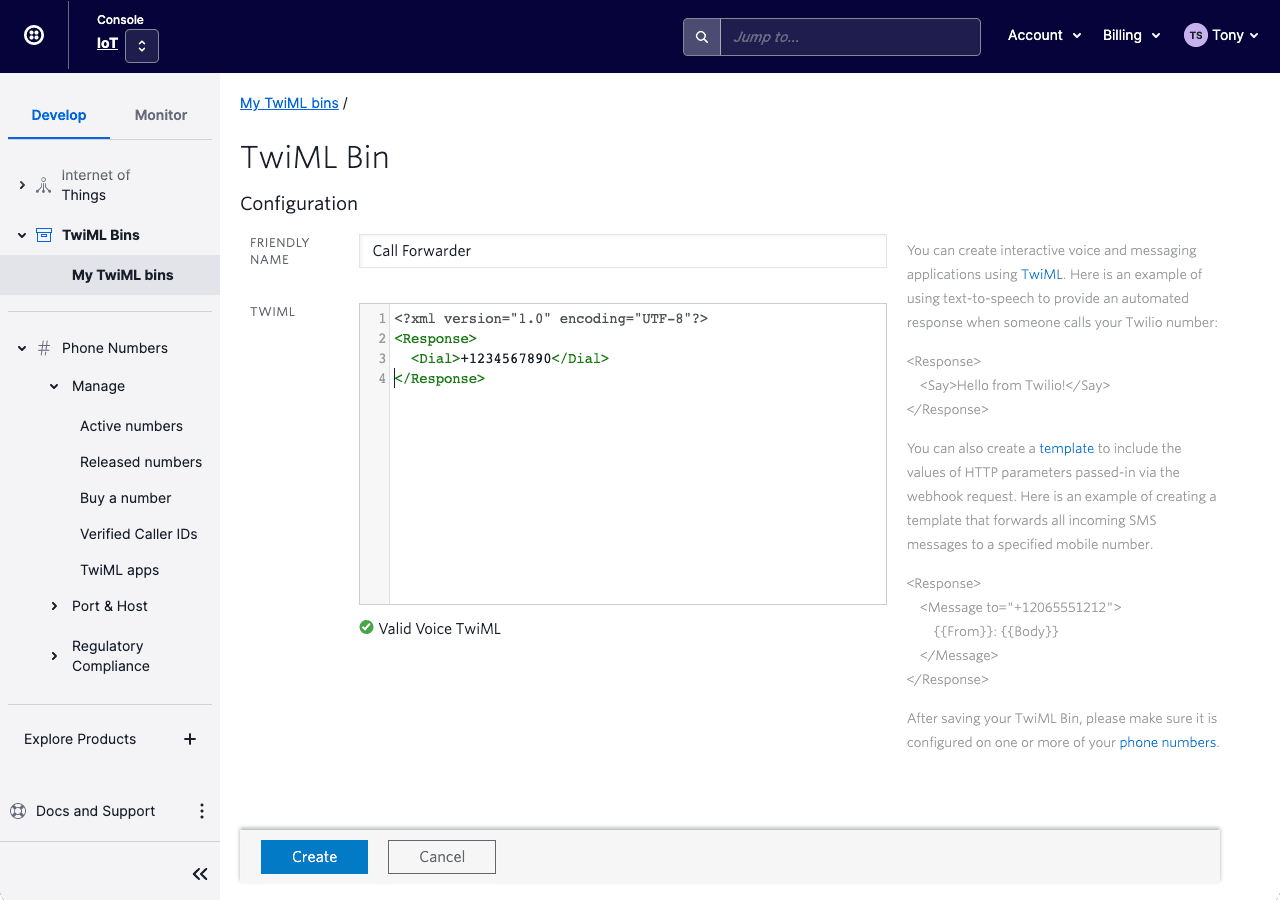
-
Give the TwiML Bin a friendly name — you'll need this later on.
-
Click Create .
-
Go to the phone numbers page in the Twilio Console.
-
Find any number that is associated with your messaging service and click on it. This is the number your contact might usually reach you by SMS:
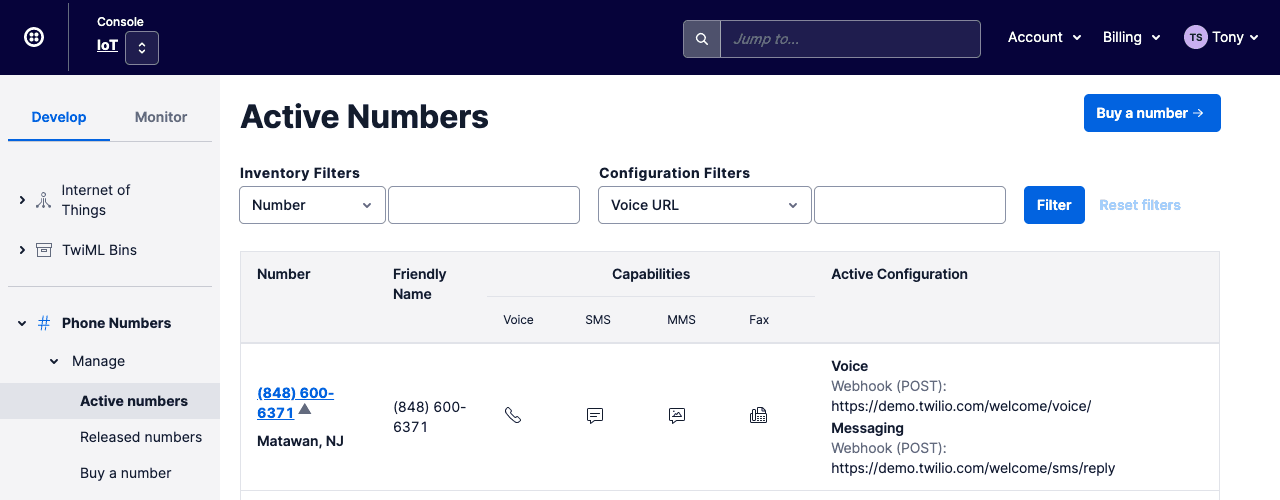
-
Scroll down to the Voice & Fax section and select TwiML Bin as the action that will occur for when a call comes in:
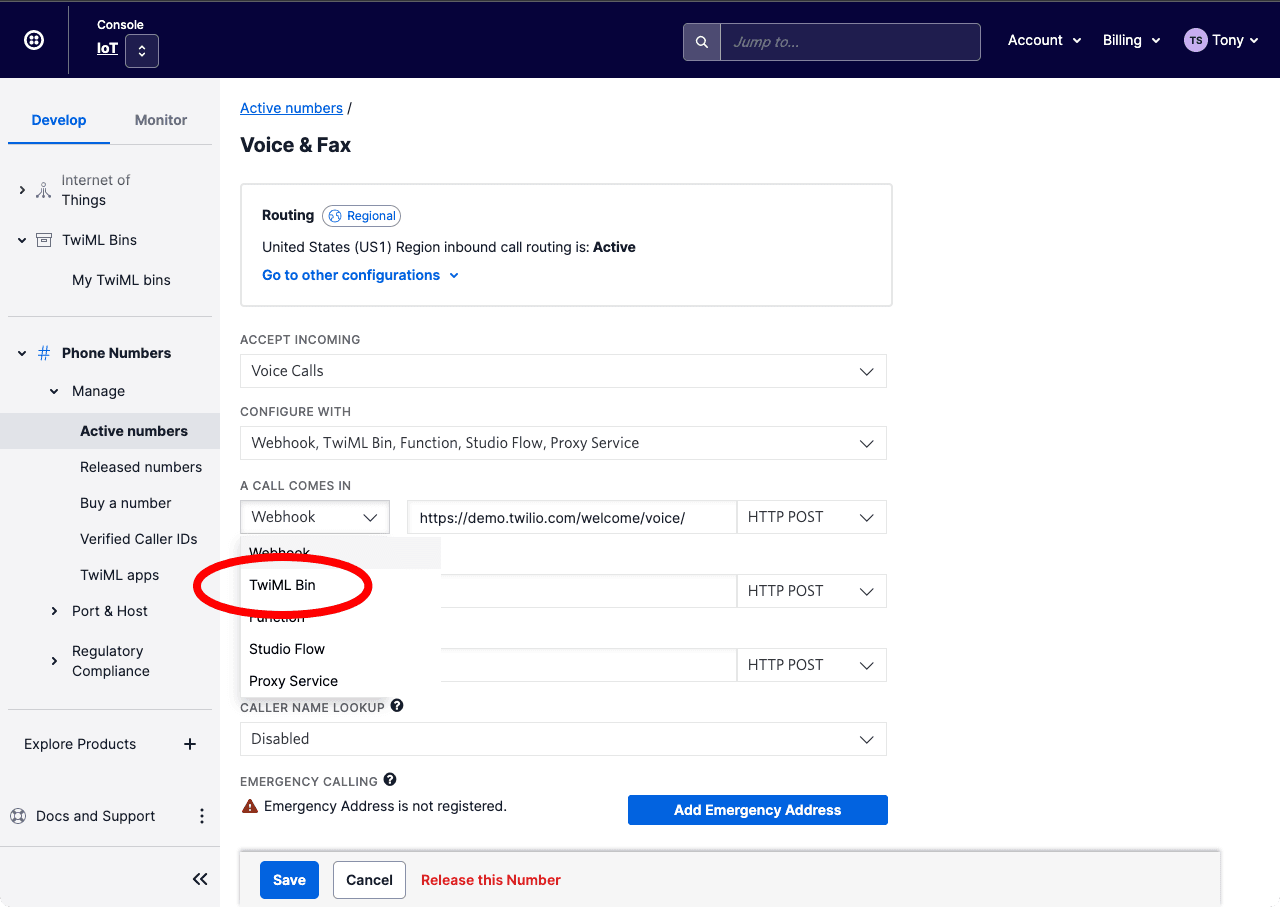
-
Click the pop-up menu to the right of TwiML Bin and locate then select the TwiML you entered in Step 3-4:
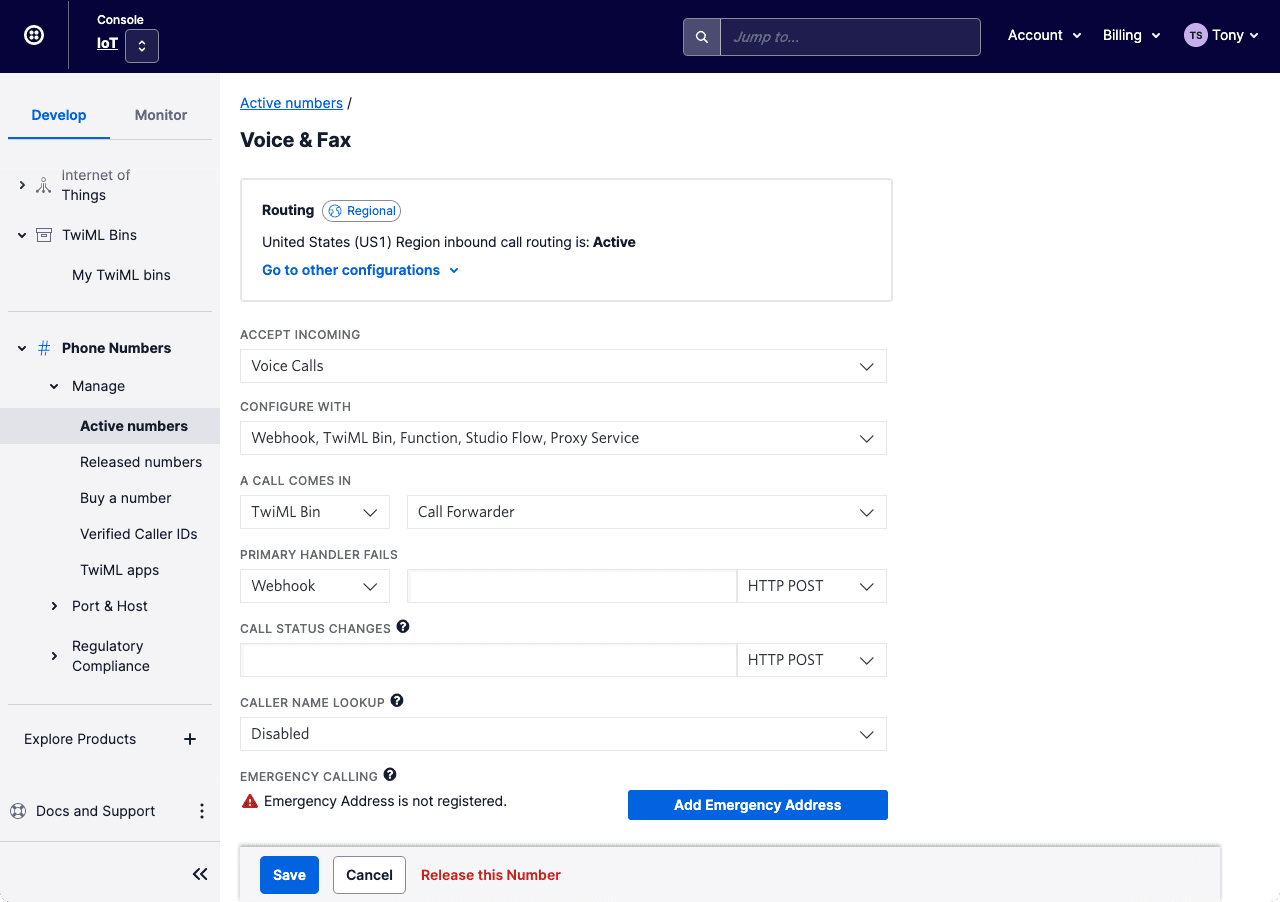
-
Click Save .