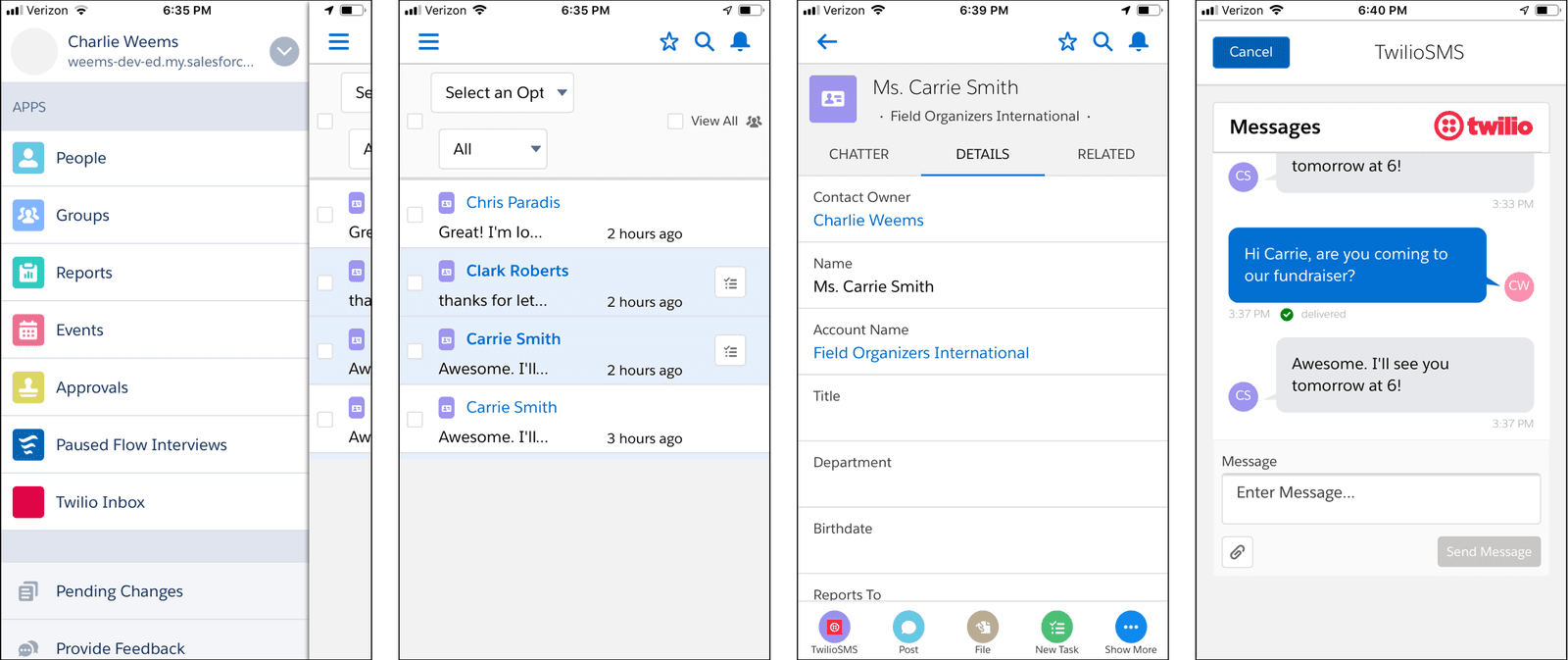Configure the Salesforce Mobile App for Twilio
The best way to use Twilio for Salesforce on a mobile device is through the Salesforce mobile app, a free application created by Salesforce that allows users to access your organization from a smartphone.
In the Salesforce app, objects such as Contacts, Leads, and Person Accounts do not support embedded Lightning components. Instead of Lightning components, Twilio for Salesforce uses the app's Quick Actions to provide access to the 1:1 messaging interface.
Info
The following steps are based on this Salesforce Trailhead, which provides additional useful information about configuring Quick Actions in general.
Warning
You configure the TwilioSMS Quick Action on your desktop version of Salesforce, not the Salesforce mobile app — but that's where it will appear and be used.
-
Click on PLATFORM TOOLS > Objects and Fields > Object Manager under in the Salesforce setup panel:
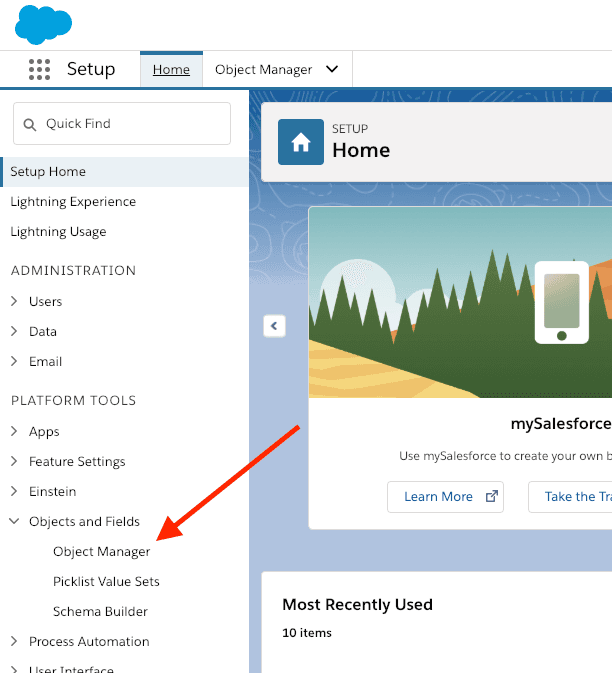
-
Select the object to which you wish to add the TwilioSMS Quick Action. In this example, we'll be adding it to the Contact object, but you could also add it to a Lead, Person Account, or Case:
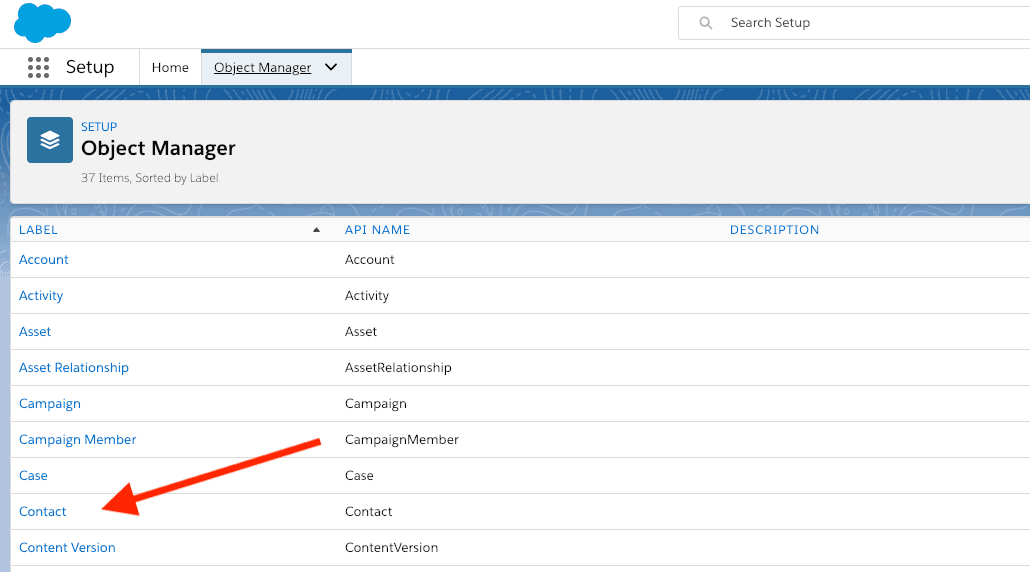
-
Under Page Layouts click on Contact Layout :
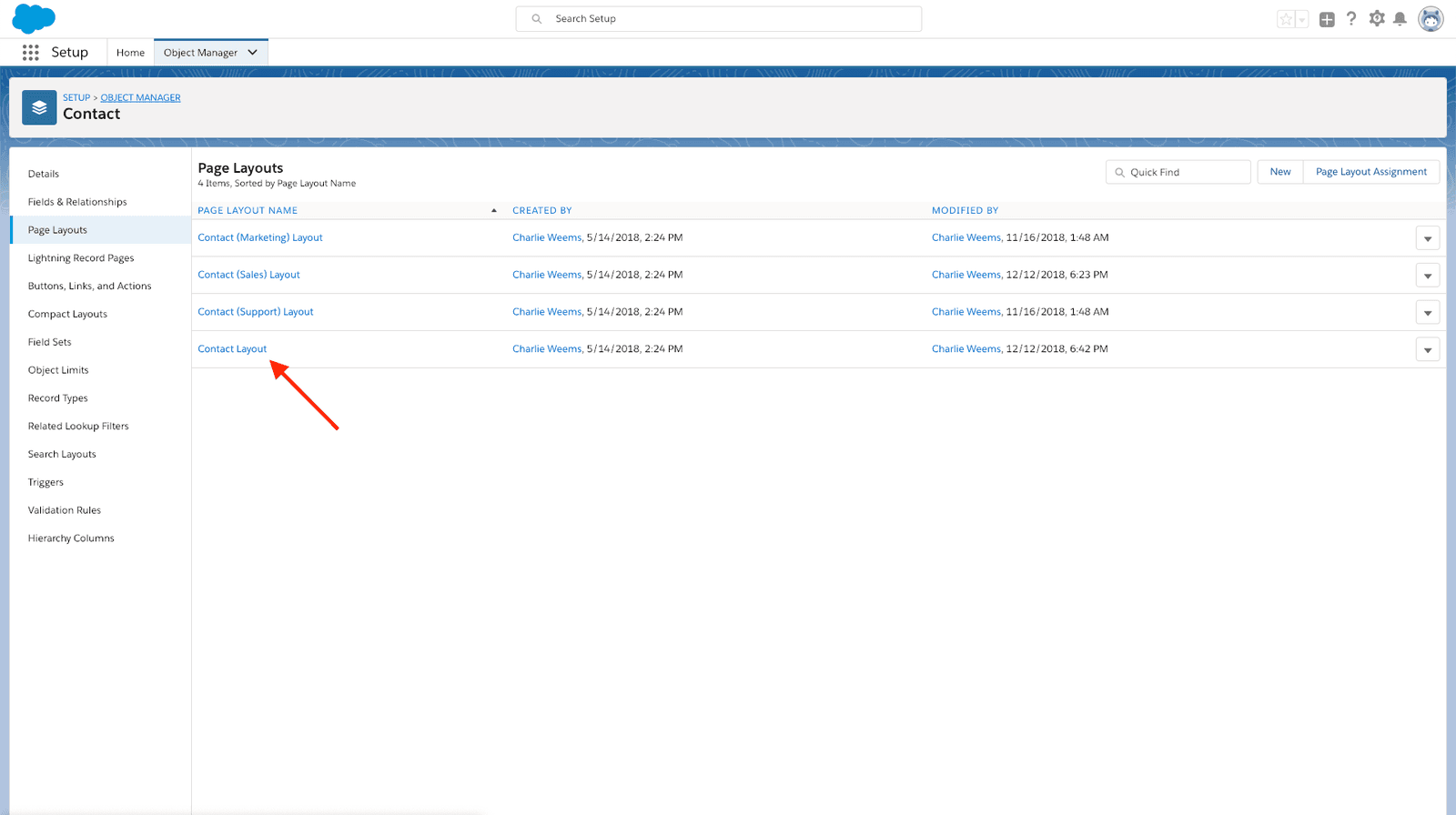
-
Click on Mobile and Lightning Actions in the Contact Layout panel:
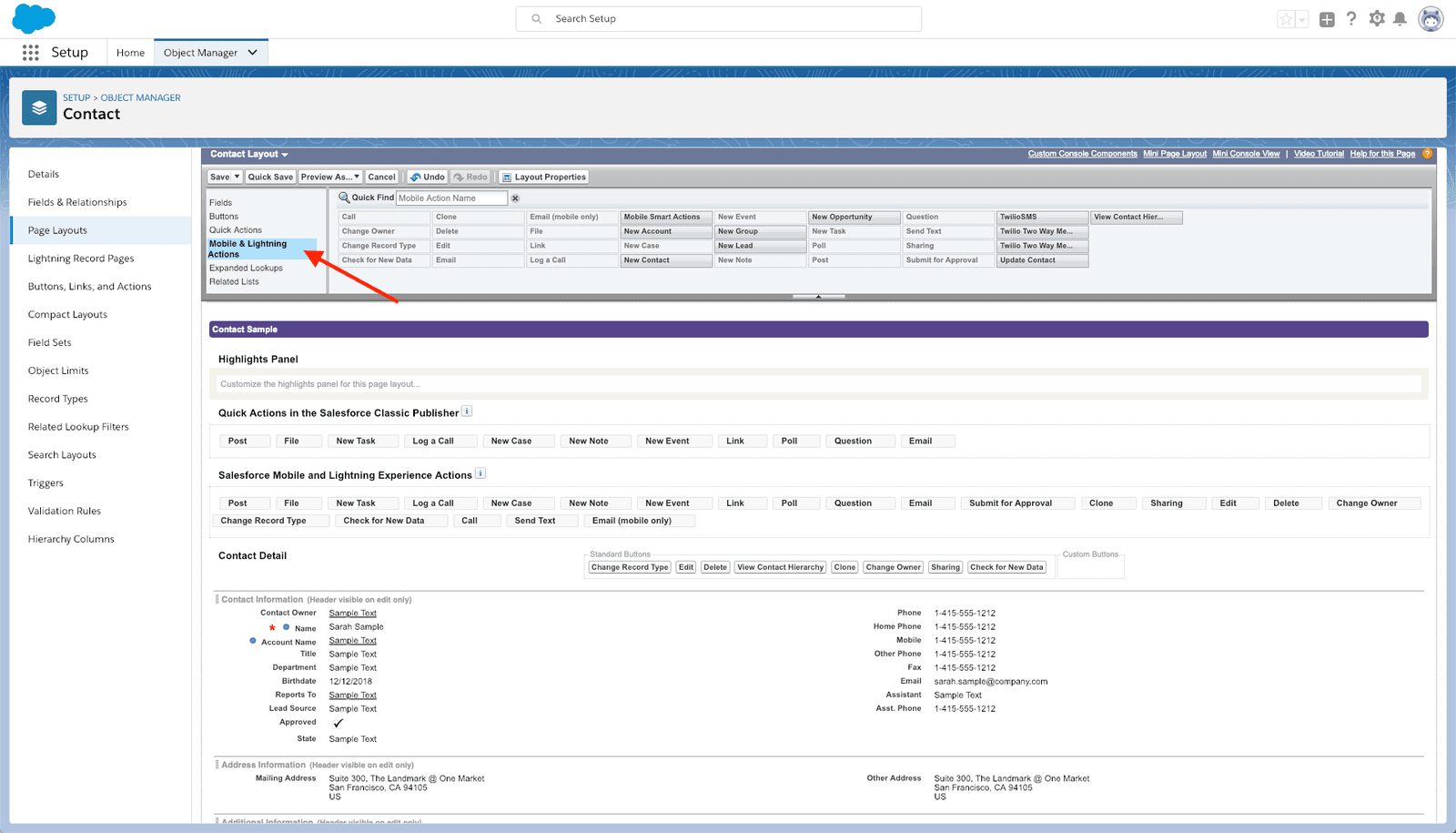
-
Drag the TwilioSMS item from the Contact Layout panel into the Salesforce Mobile and Lightning Experience section. Then click Save in the Contact Layout panel:
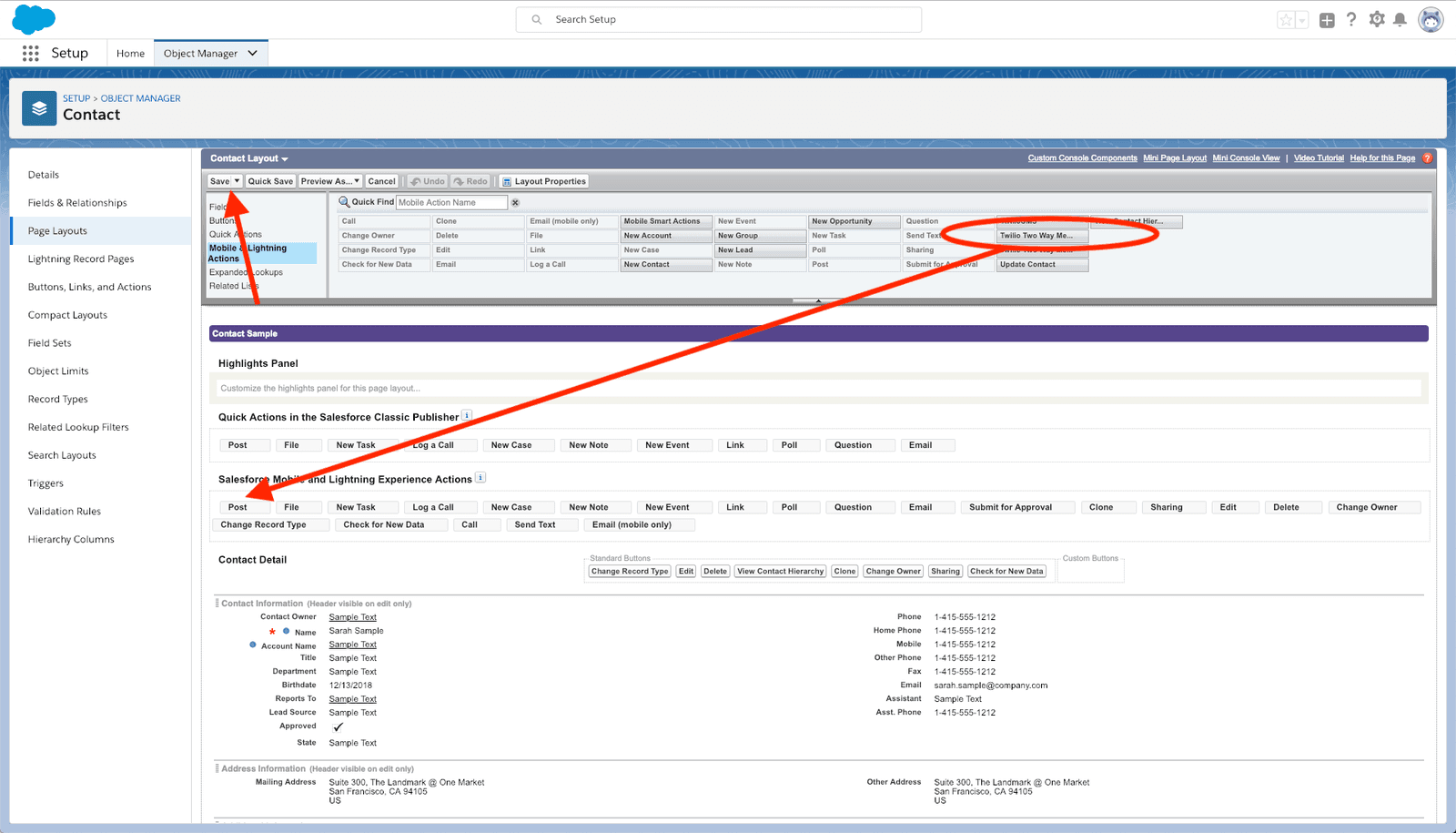
Now you can see the results. Open your mobile app. You should now see the TwilioSMS quick action at the bottom of each Contact page: