Sending Emails From SendGrid to Tagged Infusionsoft Contacts
If you want to send emails automatically from your SendGrid account to your Infusionsoft contacts, you can do that using Zapier.
You will need:
- an Infusionsoft account
- a SendGrid account
- a Zapier account
To connect your Infusionsoft to Zapier you will need an active Infusionsoft account. To get started with Infusionsoft, go here. You can learn more about getting started with Infusionsoft on Zapier, here.
To connect your Infusionsoft account to SendGrid, you must have an active SendGrid account. To learn more about getting started with SendGrid basics, start here. For more information about getting started with SendGrid on Zapier, go here.
Click here to Send emails from SendGrid to tagged Infusionsoft Contacts.
- Choose your Infusionsoft account from the list of accounts, or connect a new account.
- To connect a new Infusionsoft account to your Zapier, log in and click Allow on the pop-up window in the Zap when prompted.
- Choose your SendGrid account from the list of accounts, or connect a new account.
- You'll then need to choose the Tag name you'd like the Zap to monitor.
- To connect your SendGrid account to Zapier for the first time, you will enter the credentials of an API/mail account. If you have not created this account, you can do so here.
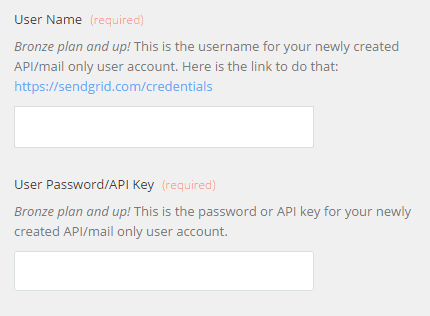
- Using fields from Infusionsoft, create and customize the To, From, and Subject email message that the Zap will send.
- Click Save + Finish.
Now test the Zap to make sure it works. Once you're satisfied with the results, tagged contacts in Infusionsoft will automatically receive emails via SendGrid.
Info
If you ever want to change this Infusionsoft and SendGrid integration, just go to your Zapier dashboard and tweak anything you'd like.
You can also check out all that's possible with Infusionsoft on Zapier, and other ways to connect Infusionsoft and SendGrid.