Initiate an email conversation
Not a HIPAA Eligible Service
Email in Twilio Flex is not a HIPAA Eligible Service and should not be used in workflows that are subject to HIPAA.
Some of the inbound email tasks you receive might be generated from an application, like a form on your company's website. When you accept this type of task, there won't be an inbound customer email. Instead, you'll see information that the customer entered on the Info tab in the task panel. Click Start Conversation to begin an email conversation.
For more information about writing emails, see Compose an email.
You and your customer can continue to reply on the same email thread until you wrap up and complete the task. If it's available, you can use the Leave option after you email the customer to leave the task open while waiting for a reply. While the task is open, any replies from the customer to your original email are appended to the Conversation that you initiated.
Completing the task will automatically close the ongoing Conversation.
You can initiate a new email conversation with a customer by initiating a new email task from the Flex Agent UI:
- Click New task.
- From the Channel list, select Email.
- Complete the Customer's email address field. Note: Currently, email addresses are case-sensitive. If there are other emails from this customer, be sure to match the capitalization that was used previously. For example, john@owlshoes.com is treated as a different email address from John@OwlShoes.com, even though they're the same address.
- Click Start task.
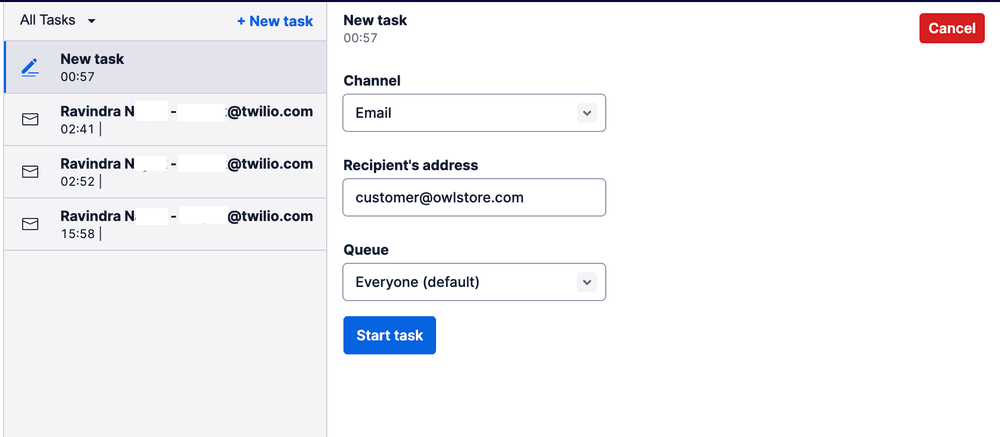
When sending an email, be sure to enter a helpful subject line in the Subject field. If you leave it blank, the default subject line, "Email Conversation," will be used.
For more information about writing emails, see Compose an email.
You and your customer can continue to reply on the same email thread until you wrap up and complete the task. If it's available, you can use the Leave option after you email the customer to leave the task open while waiting for a reply. While the task is open, any replies from the customer to your original email are appended to the Conversation that you initiated.
Completing the task will automatically close the ongoing Conversation.