Editing your WhatsApp Business Profile
You can edit the details of your WhatsApp business profile by navigating to the Messaging section of the Twilio Console. Click Messaging > Senders > WhatsApp senders to head to the Business profile information page. The following profile details are completely optional, but we recommend adding them to increase trust and engagement of your WhatsApp senders:
- Profile photo
- Business address
- Business website
- Additional business website
- Business email address
- Vertical
- Business description
- Profile about (Required)
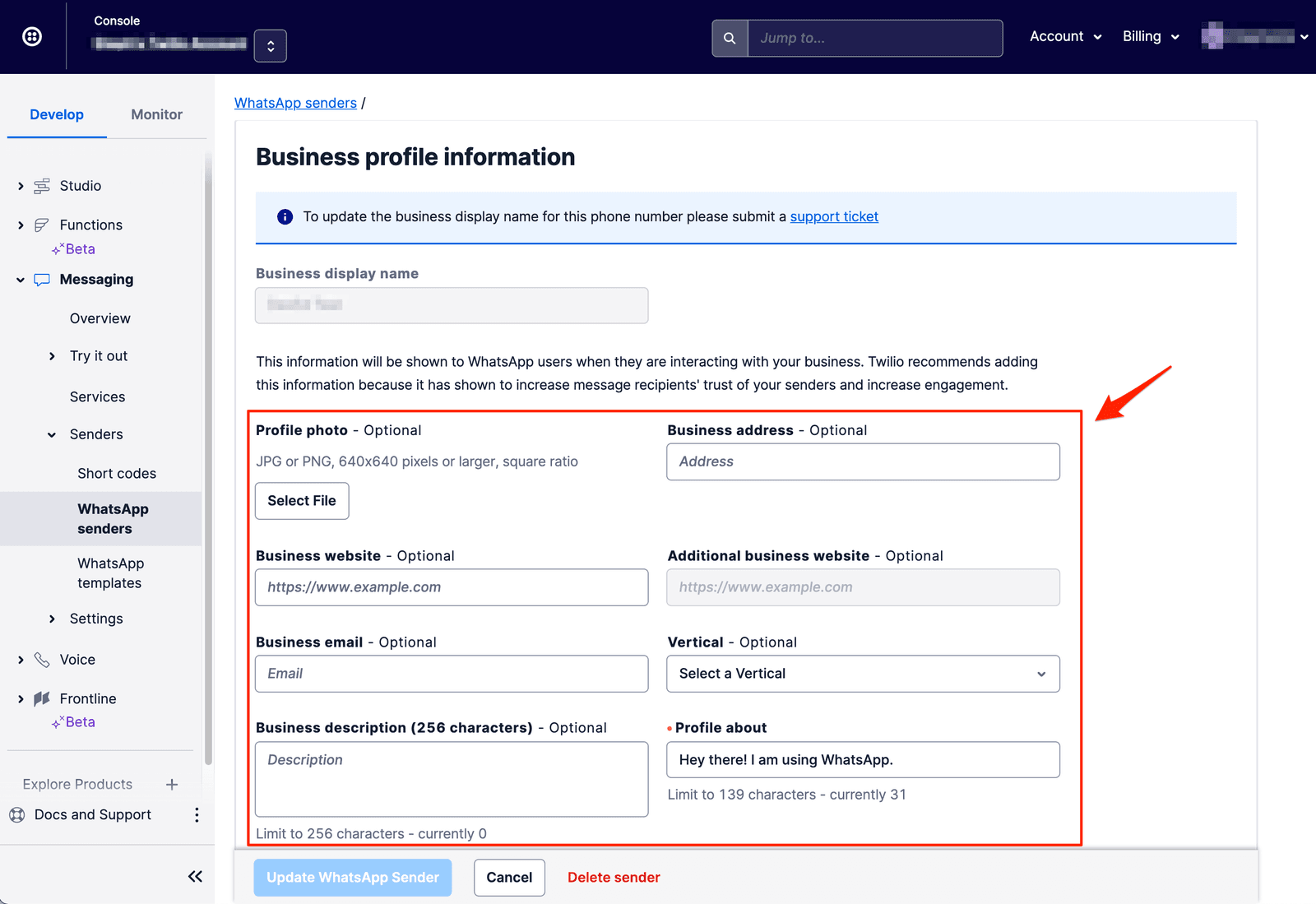
Info
The information you provide will display in the same way to your end-users regardless of device (Android, iOS), Web, or Desktop.
As you'll notice in the image above, your "Business Display Name" cannot be updated using the input field. To update your Display Name you will need to submit a support ticket and include what you wish the new Display Name to be. Follow the WhatsApp Display Name Guidelines. WhatsApp only allows this to be done once every 30 days.
In order to have this "Business Display Name" shown at the top when someone messages your business (rather than the phone number), you'll need to request an "Official Business Account''. Head over to "Using WhatsApp Business Accounts with Twilio" for more information on Official Business Accounts.
Logos are not reviewed by WhatsApp and can be set by submitting a link to an image as part of your WhatsApp Sender Profile. Note the following requirements when submitting a logo:
- Minimum size restriction: 640x640 pixels
- Maximum size restriction: 5 MB
- Square aspect ratio
- PNG or JPG (JPG recommended)
- No clear (alpha) background
You can update your logo after your sender profile is approved by navigating to the WhatsApp Senders page and clicking on the sender.
Now that your profile is all set up, it's time to dive into the WhatsApp Business API with Twilio!
- Learn about the key terms and concepts that you will encounter when you use the WhatsApp Business API with Twilio.
- Ready to send templated messages to your end-users? Check out the "Send WhatsApp Notification Messages with Templates" guide.