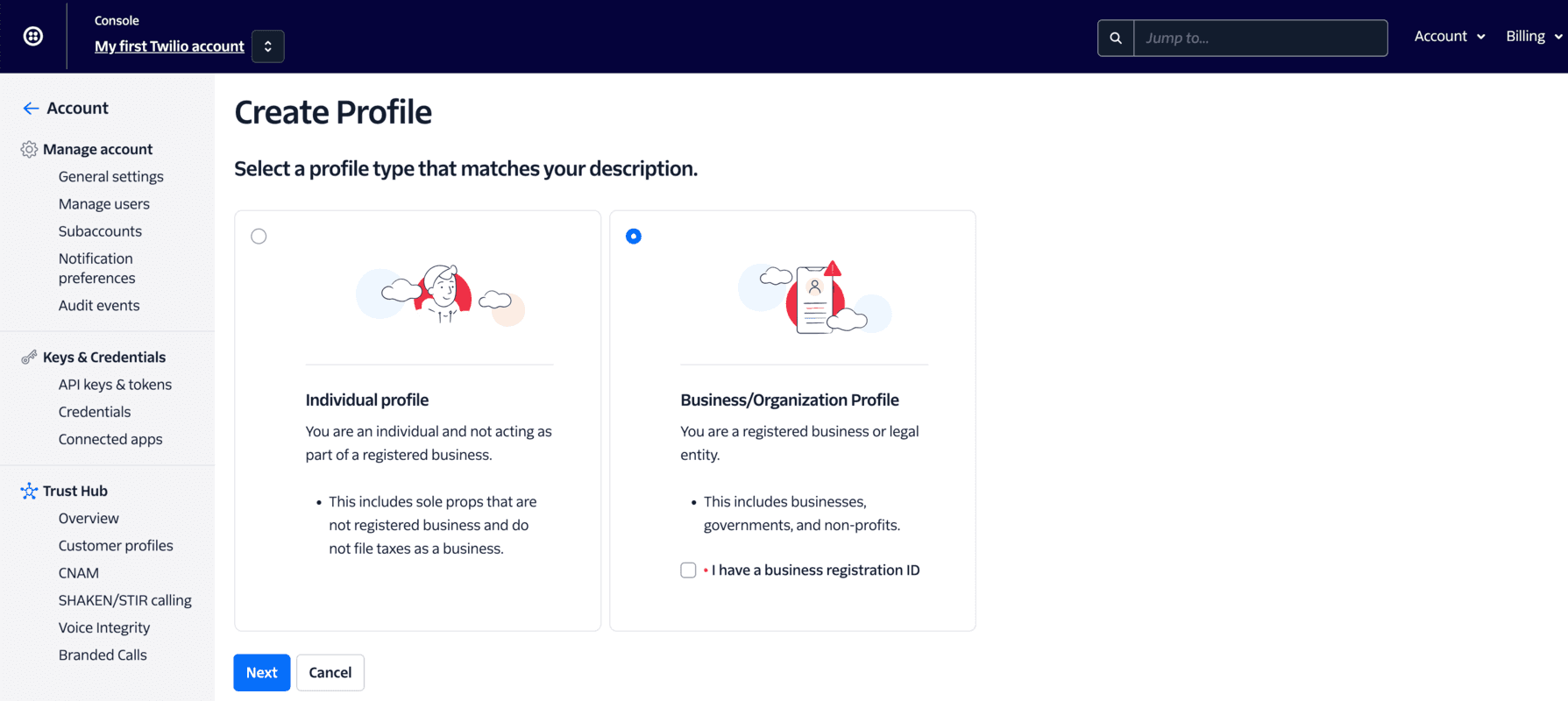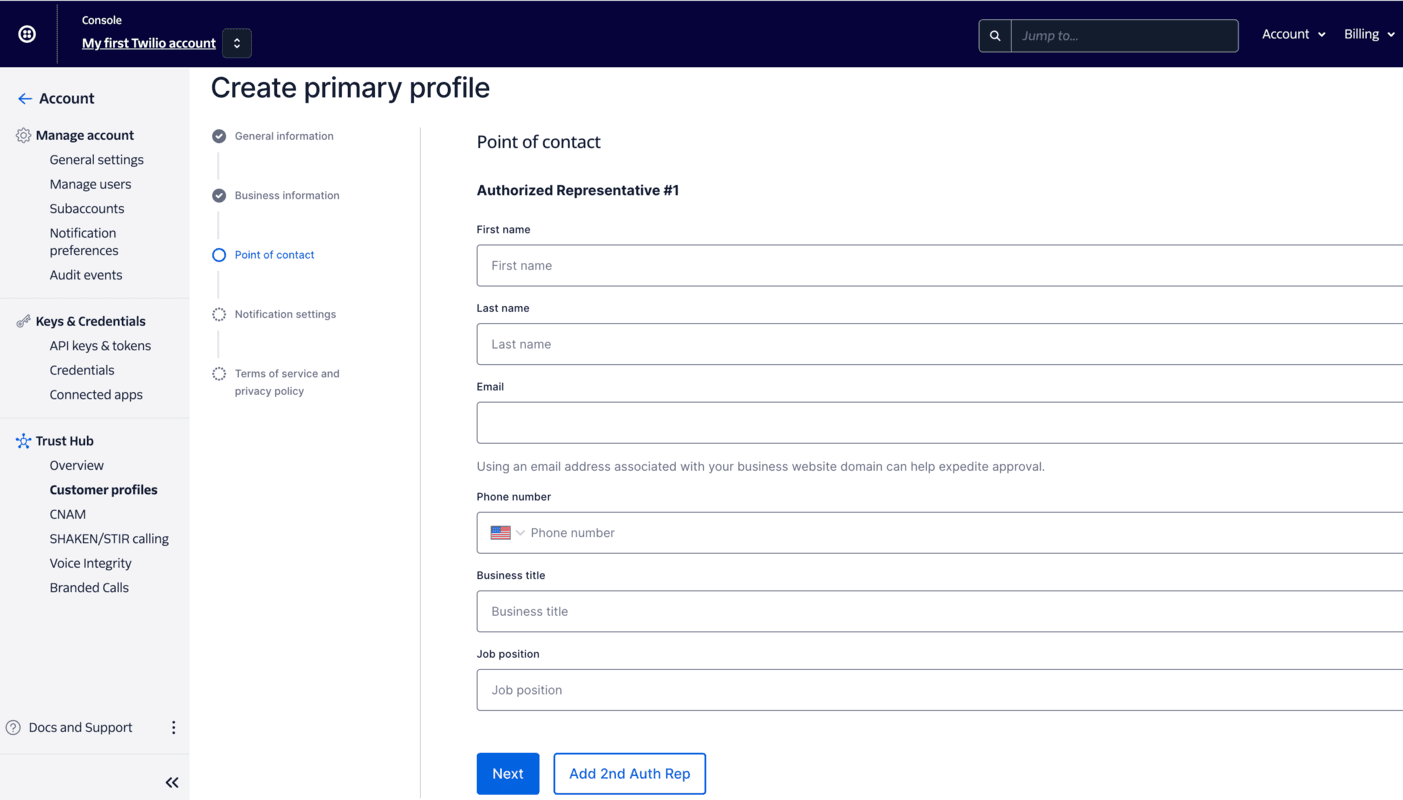Console: Create a Primary Customer Profile
Fill in your company's general information including your business name and physical address. Please be sure to use the business name as listed on your registration authority.
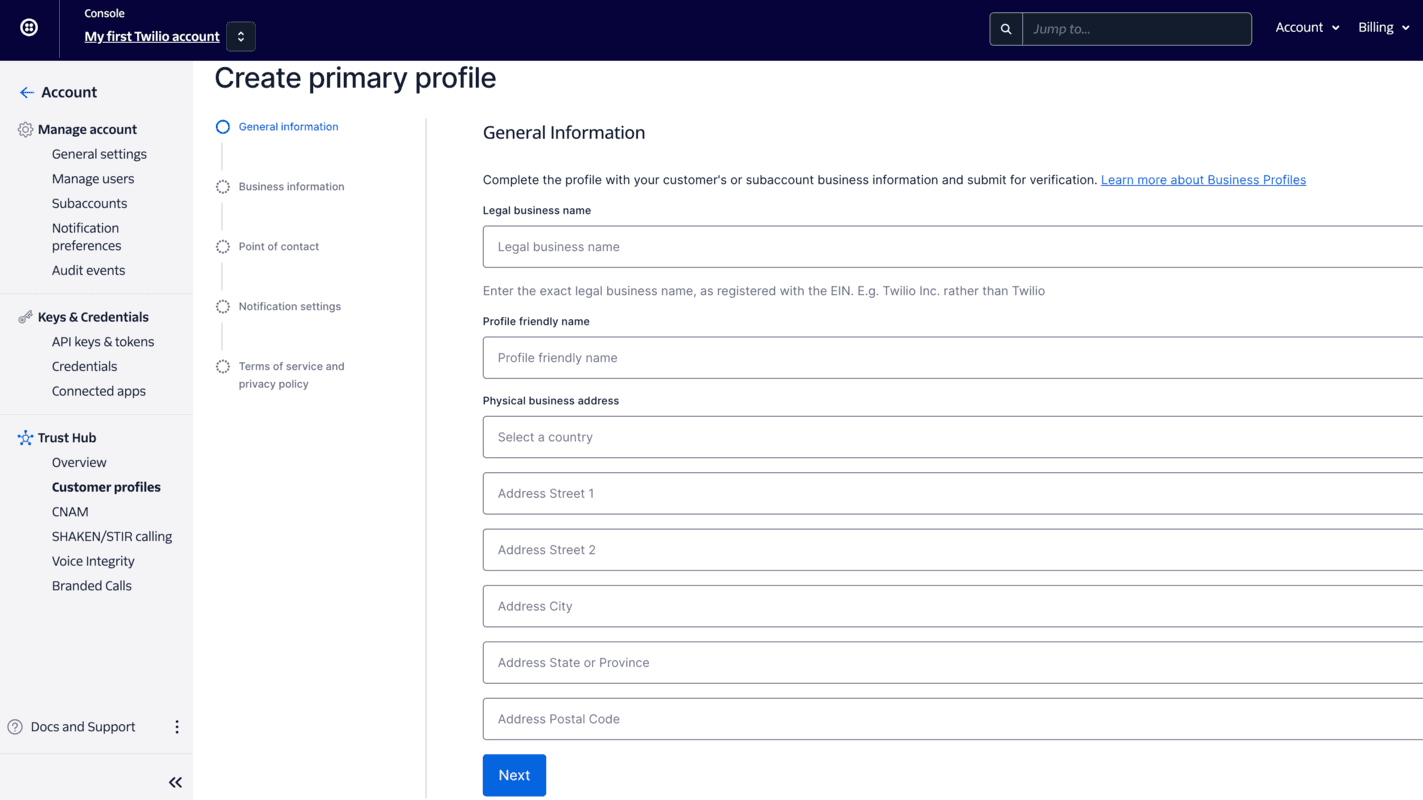
After saving your general information, you will need to fill in the Business Information section.
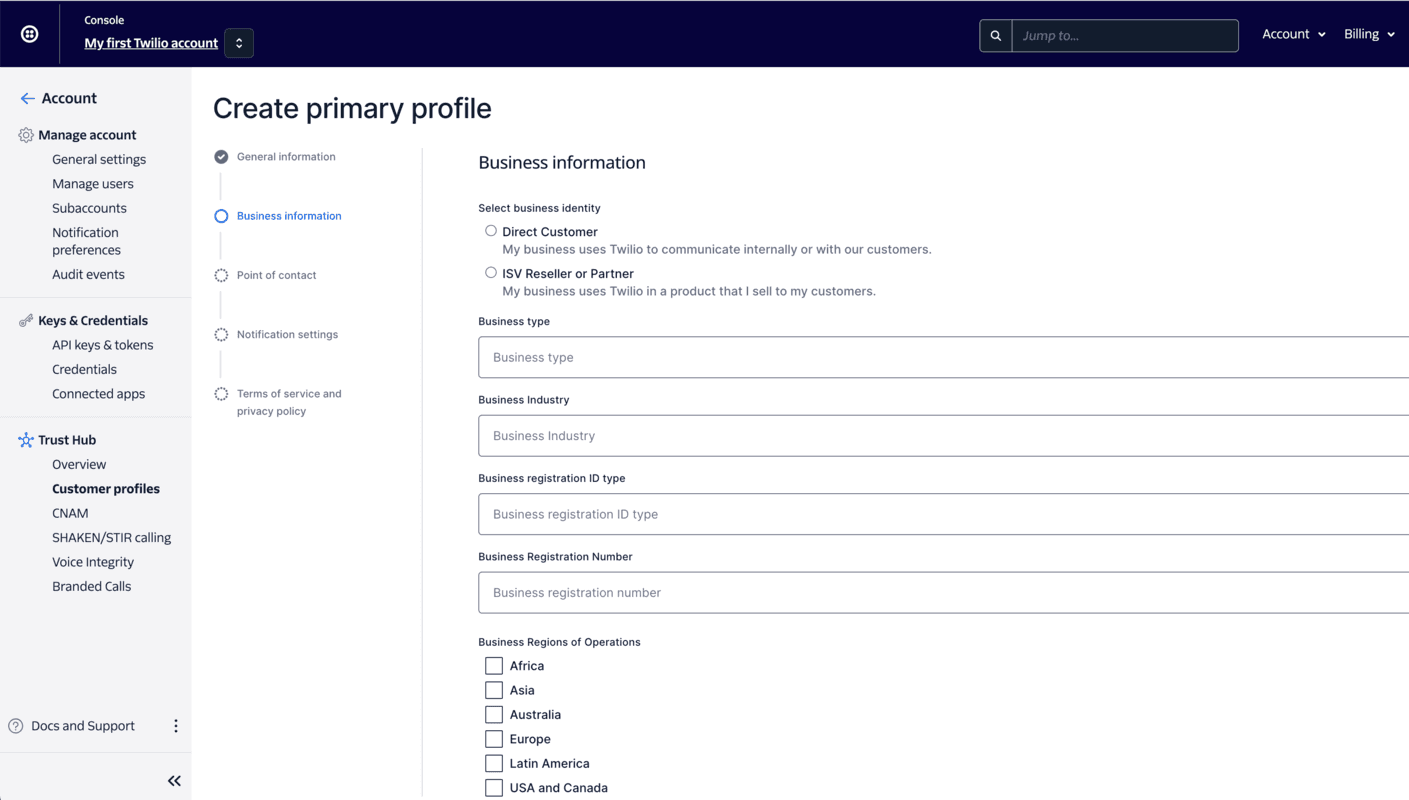
Twilio can notify you when your Primary Customer Profile gets approved or rejected. You can choose to receive this notification via email or through a status callback webhook.
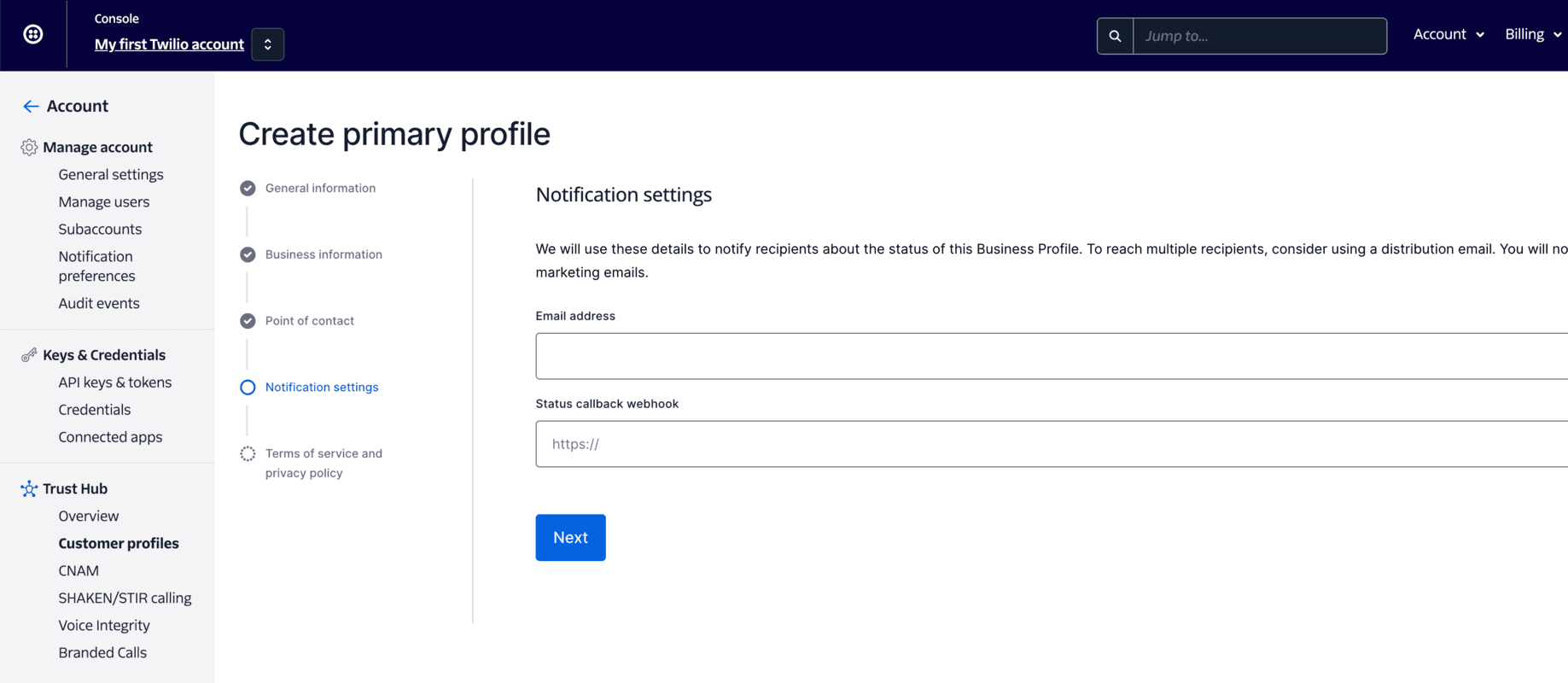
Review the terms of service and privacy policy before submitting for review.
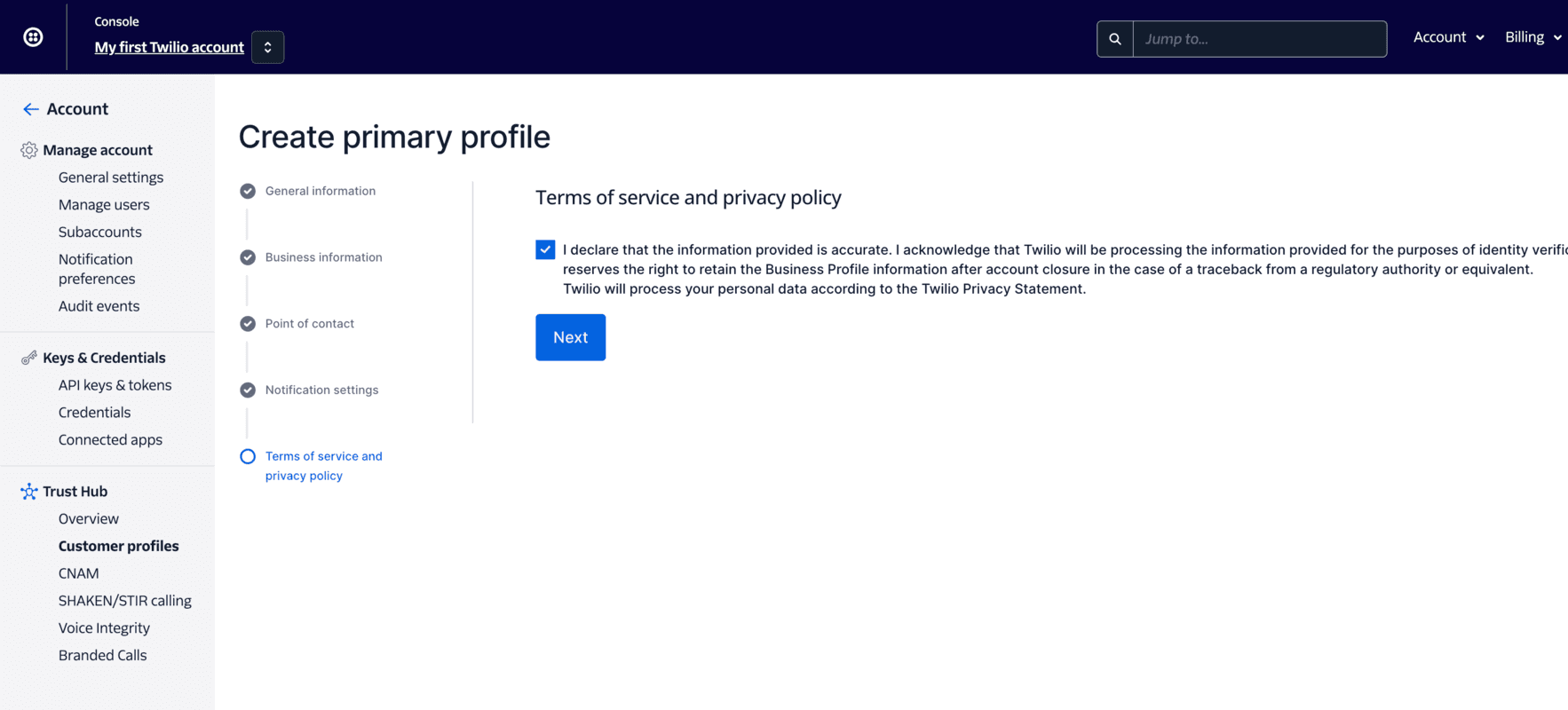
Provide the general information for your Primary Customer Profile, including your email address and phone number.
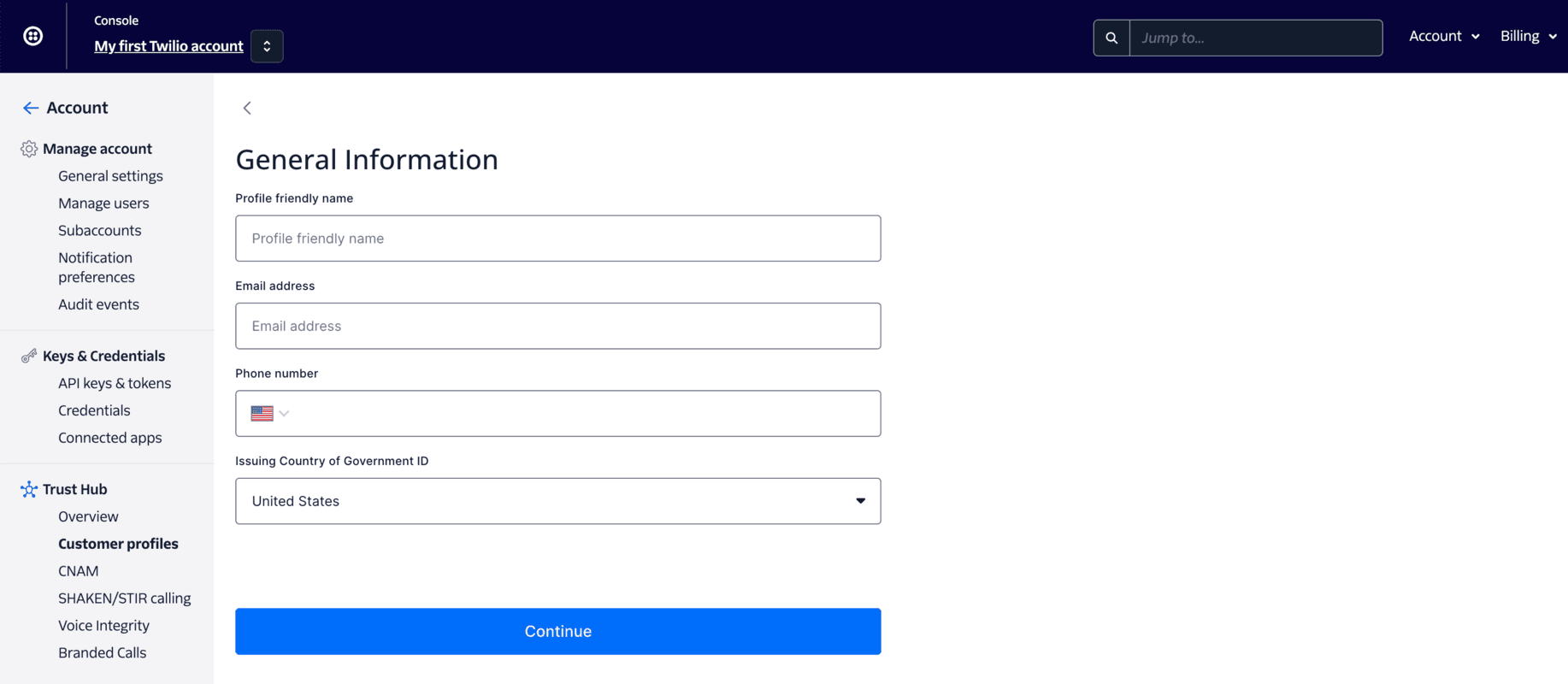
Next, fill in your individual details: your name, date of birth, and physical address.
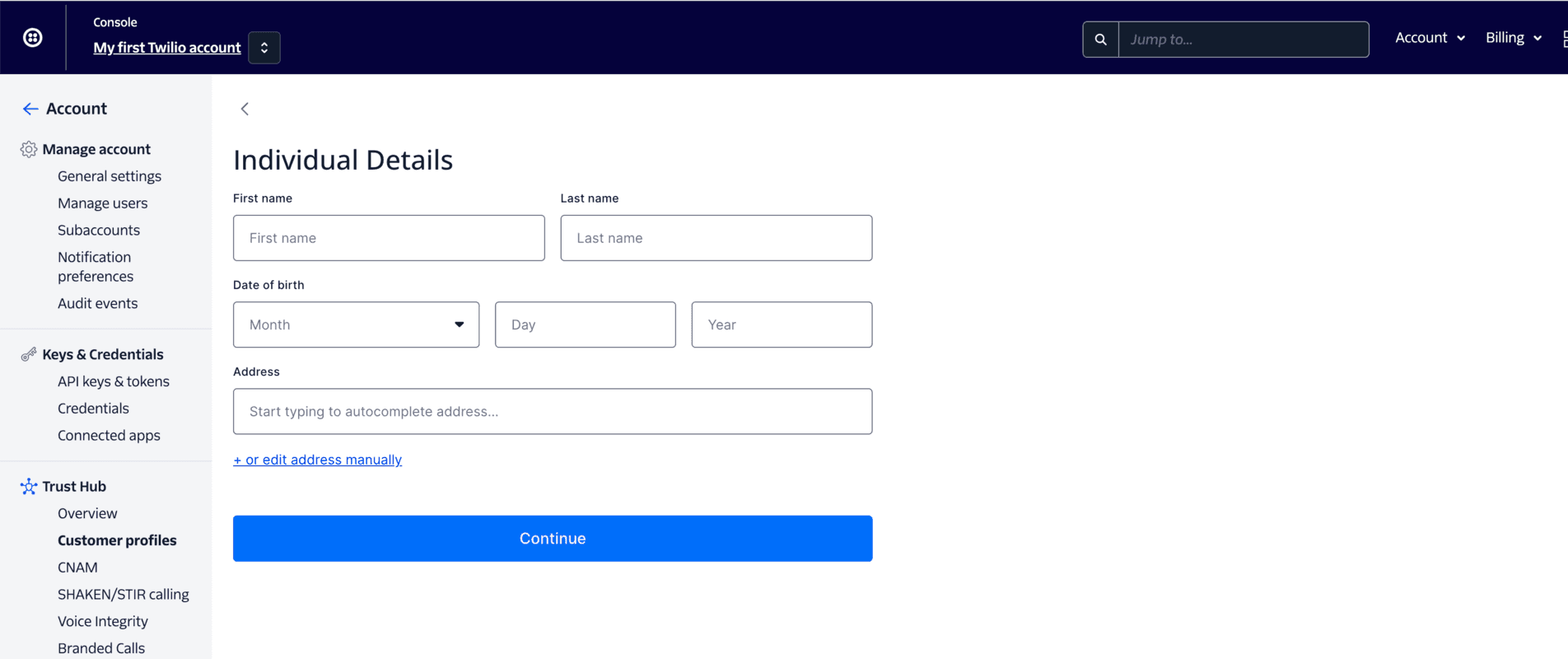
You need to upload a photo ID for your Customer Profile. The list of allowed ID types varies based on the country you selected on the previous page.
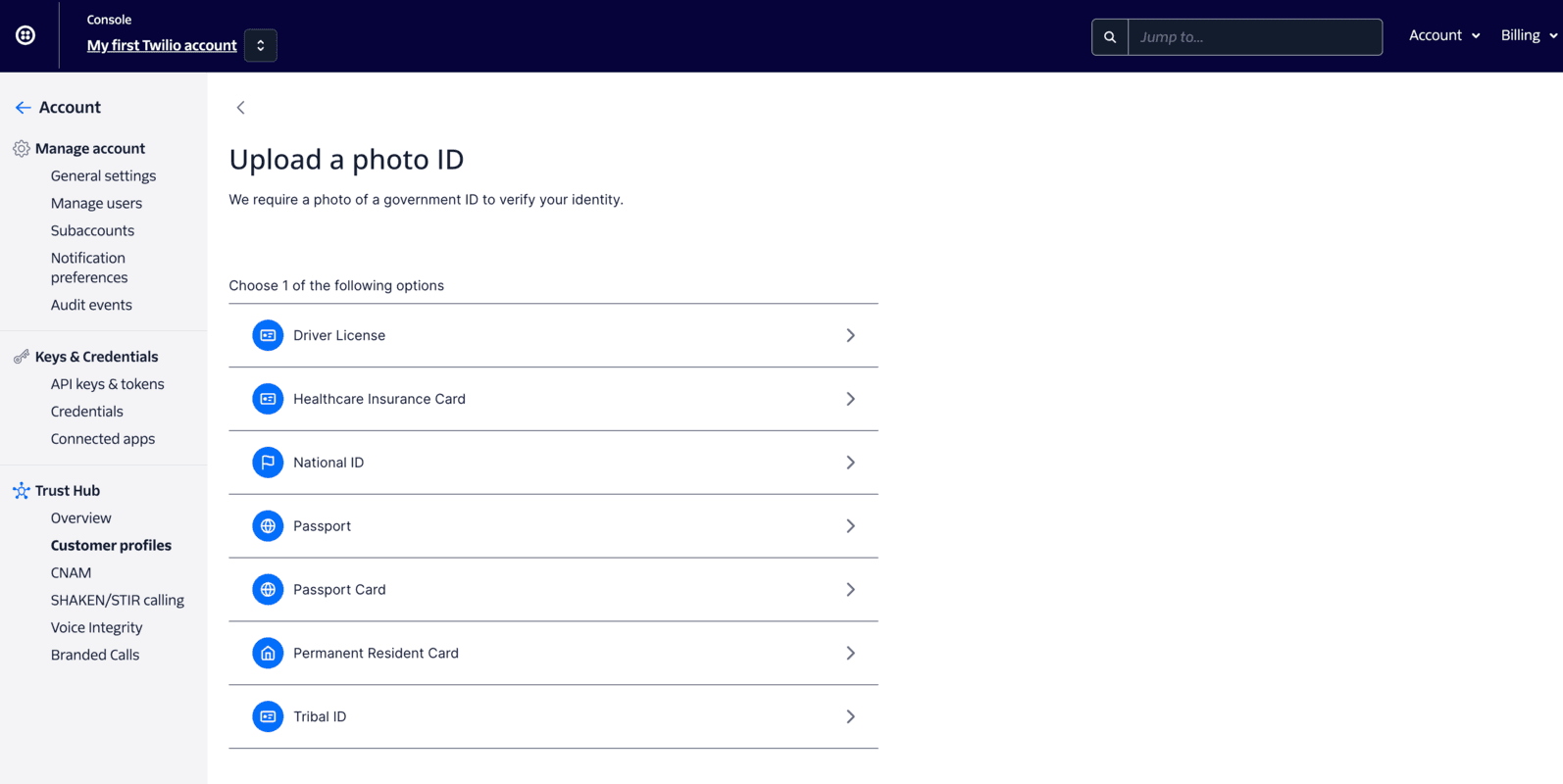
To verify your identity, you must take a photo of yourself via the Console.
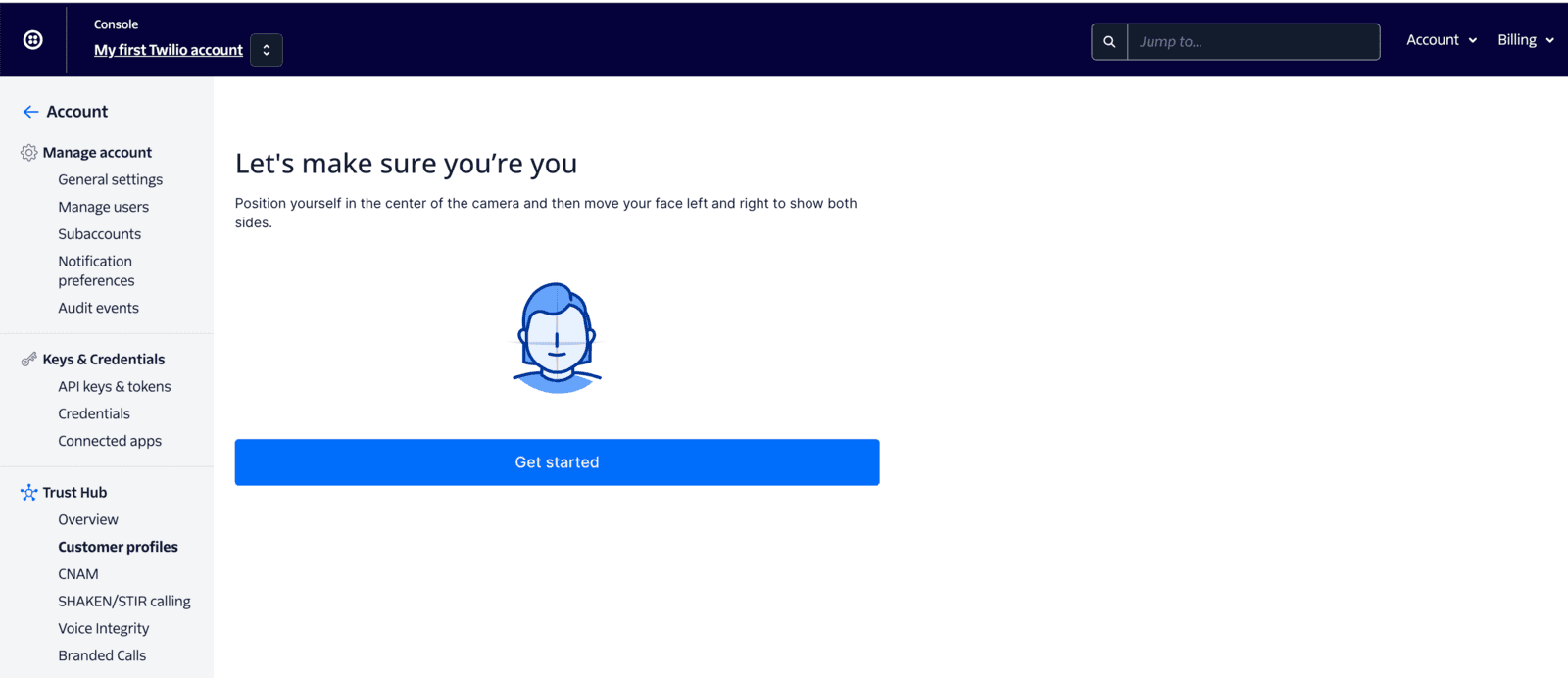
Review the terms of service and privacy policy before submitting for review.

Once you accept the terms of service, your profile will be submitted for review. After that, if all the required information has been filled in correctly, your Primary Customer Profile will move to In Review status, waiting for Twilio to review. Once your Primary Customer Profile is in review, you cannot edit it anymore.
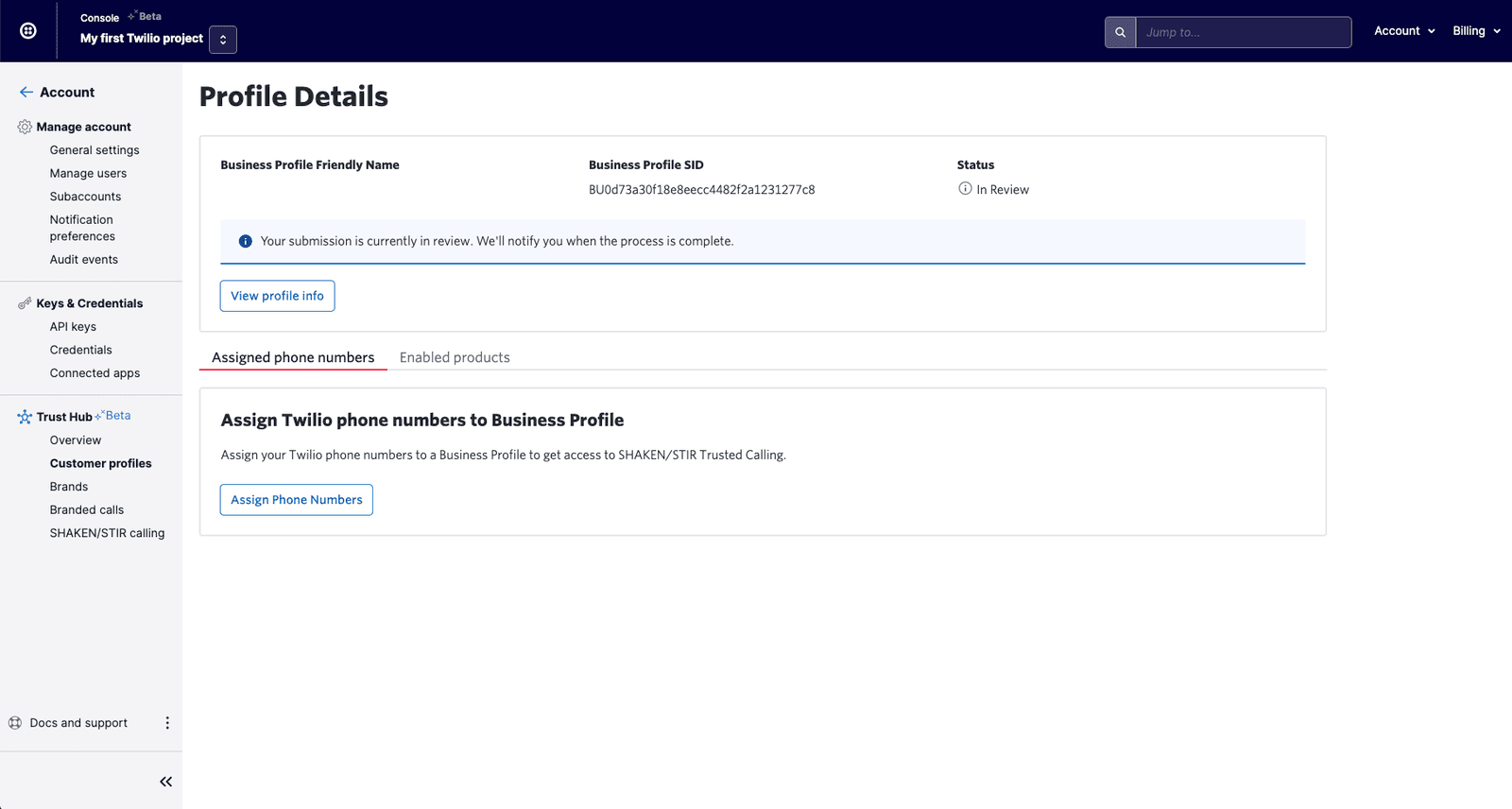
If there is any missing or wrong information, your Primary Customer Profile will be rejected immediately and the status will be Twilio Rejected. In that case, you can still edit your information and resubmit when you're done based on the Rejection Reasons displayed in the Console.
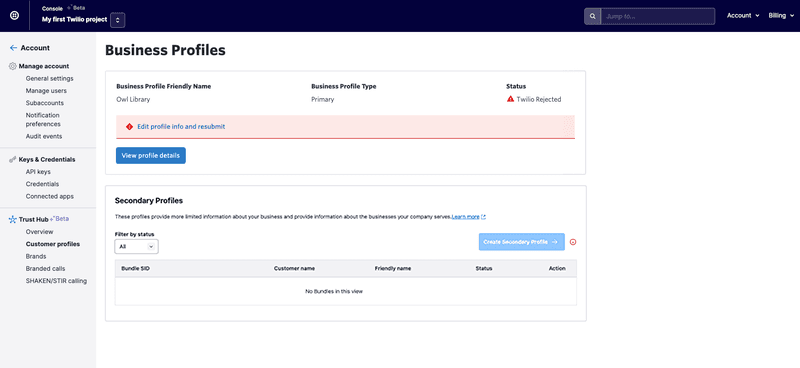
Your Customer Profile will get approved after Twilio vets your information. Once approved, the status will change to Twilio Approved and you cannot edit the profile anymore.
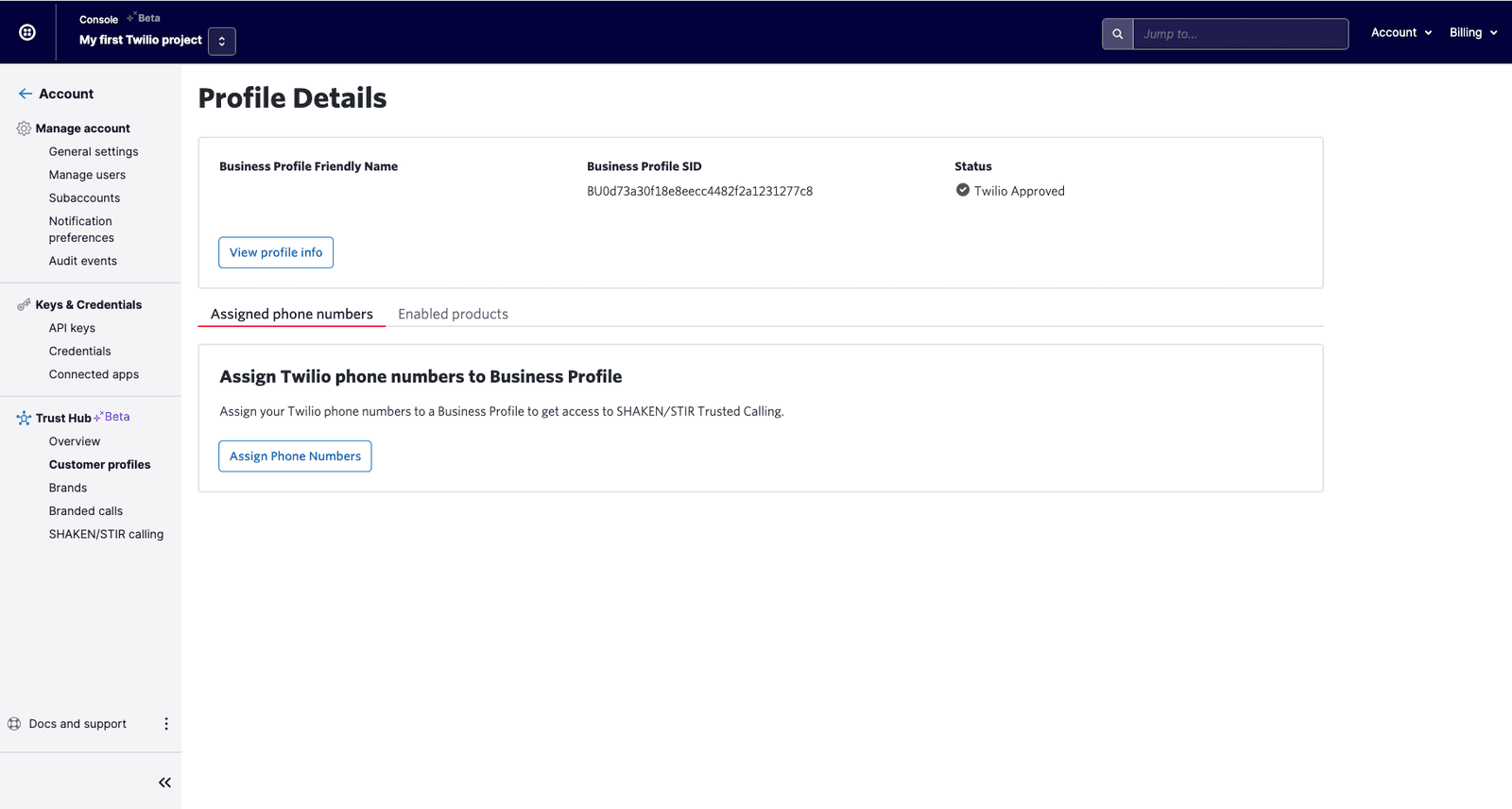
Congratulations! You've successfully created your Primary Customer Profile.