Test TwiML Bins using Postman
Postman is an application that you can use either as a standalone application or in your browser to make HTTP requests. You can, for example, use Postman to explore our Twilio APIs, or in this case create an HTTP request to trigger your TwiML Bin.
In order to make a request to your TwiML Bin using Postman, you'll need:
- Have your Account SID and Auth Token available
- Your TwiML Bin Handler — it has the format of
https://handler.twilio.com/twiml/EHaaaaaaaaaaaaaaaaaaaaaaaaaaaaaaaa - Generate a valid
X-Twilio-Signatureto pass to your request.
The best way to get started with triggering TwiML Bins from Postman is by using our Twilio Webhook Requests collection on postman.com/twilio.
Once you open the collection hover over the Send button, and you'll be promoted to Create a fork. Click the button to create a new fork (you might be prompted to sign-up or sign-in with Postman).
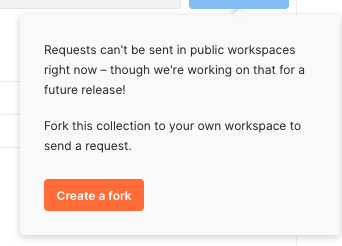
Afterwards, create the fork by giving it a label, and selecting the workspace in your account that you want the collection to be added to.
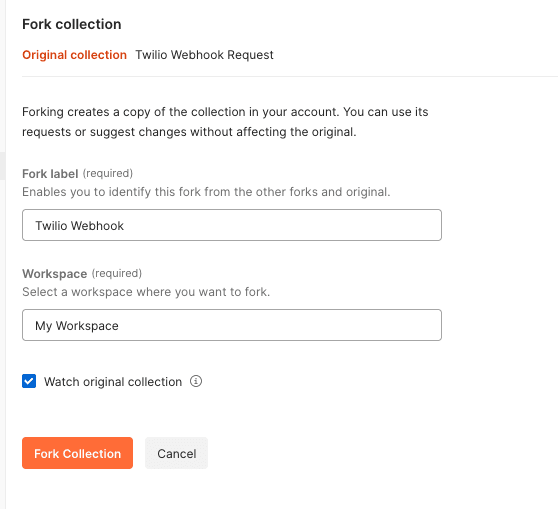
After creating a fork, you'll have to create a new Environment in your account by clicking New at the top left and choosing Environment. Once created, you want to give the environment a name, such as "Your Twilio Environment", by pressing the pencil icon next to New Environment. Next, you have to add two new Variables:
TWILIO_ACCOUNT_SIDwith the Current Value of your Twilio Account SIDTWILIO_AUTH_TOKENwith the Current Value of your Twilio Auth Token

Afterward, click Save, and select your new environment at the top right in the dropdown reading "No Environment".
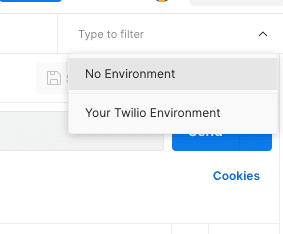
You are now ready to make your requests. Open the TwiML Bin Request with Signature request from the left navigation bar, replace the placeholder URL of https://handler.twilio.com/twiml/EHaaaaaaaaaaaaaaaaaaaaaaaaaaaaaaaa with your own TwiML Bin URL, and click Send.
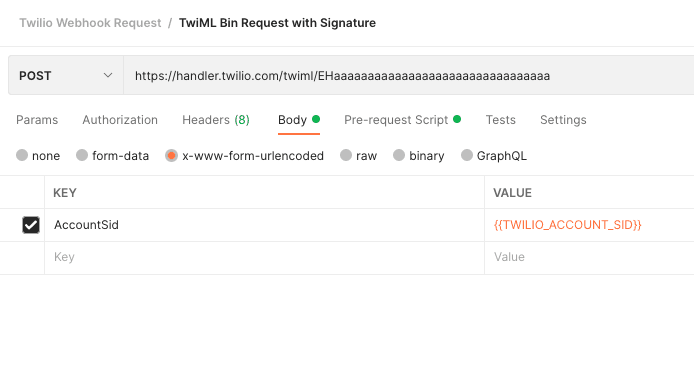
If you are already familiar with Postman, you can use the following code in your Pre-request Script section in Postman:
1const authToken = pm.environment.get('TWILIO_AUTH_TOKEN');23function interpolate (value) {4return value.replace(/{{([^}]+)}}/g, function (match, $1) {5return pm.variables.get($1);6});7}89function crypto(authToken, data) {10let signature = CryptoJS.HmacSHA1(CryptoJS.enc.Utf8.parse(data), authToken);11let base64 = CryptoJS.enc.Base64.stringify(signature);12return base64;13}1415function getSignature(authToken, url, params) {16let data = Object.keys(params).sort().reduce((acc, key) => acc + key + interpolate(params[key]), interpolate(url));17return crypto(authToken, data);18}1920pm.environment.set('TWILIO_SIGNATURE', getSignature(authToken, request.url, request.data));
Afterwards, make sure to:
- Create a Postman environment with the
TWILIO_ACCOUNT_SIDandTWILIO_AUTH_TOKENvariables defined. - Change the
Bodyconfiguration to contain anAccountSidKey with the Value{{TWILIO_ACCOUNT_SID}}. - Change the
Headersconfiguration to include a Key ofX-Twilio-Signaturewith the Value{{TWILIO_SIGNATURE}}.
This will ensure that a valid X-Twilio-Signature is automatically generated and inserted into your request headers.